Trade Scheduler: Update a Task's Start Date
If you are not going to start a task on the task's expected start date, you will need to send an update request to the builder for a new start date.
To update a task's start date:
- From the Upcoming Tab on the left-hand menu, click on the task that needs the start date changed. This will open the Task Details

- Click the Send update Request.

- Click the Propose Start Date field to access the calendar.

- On the pop-up calendar, click the new start date that you want to propose to the builder.

- If the new start date change is because of a weather event, click the Due to Weather box.

- Click in the Add a Note box to add notes to give context to your start date change.

- With your notes complete, click Send to Builder.

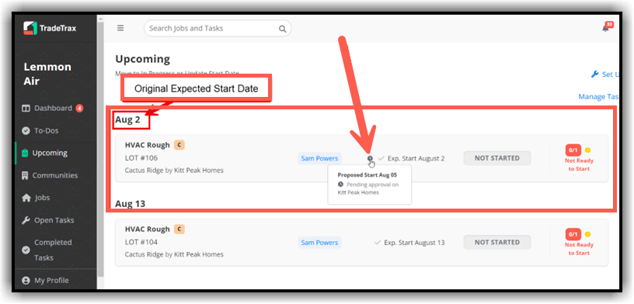
Update a Task Start Date on the Mobile App
- Tap on the task that needs a start date change and then click Send Update Request.


- Select the new proposed start date from the list or Tap Chose from Calendar to pick a different date. Tap the check box next to Due to Weather if the delay is weather related.


- Tap Add a Note to add notes to give context to your start date change. (1) Type your notes and (2) Tap Save Changes.


- Tap Send to Builder to complete your update request.
