When a trade marks a payment related task as complete, the Construction Manager is required to review and approve the payment. This article will walk you through managing payments for trade tasks.
Locate Payments
You can locate payments in TradeTrax in 4 different areas. (1) the To-Dos section on the left-hand menu, (2) The Payments section in the left-hand menu, (3) the To-Dos widget on the Dashboard, (4) and the Payments widget on the Dashboard.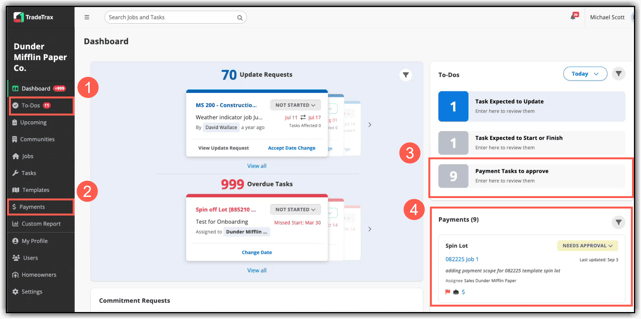
To-Do's Section
- To access the To-Do’s list, (1) click the To-Do’s section on the left-hand menu or (2) click the To-Do’s widget on the dashboard.

2. The list of tasks that require approval for payment are in the far-right column.
3. Click on the Needs Approval button to change the payment status for the task. (1) Click Approved to approve the issuing of payment for the task. (2) Click Not Payable if the task isn’t ready for payment.
Payments Section
1. Access the Payments management section by clicking Payments on the Left-hand menu. 
2. The Needs Approval section is a list of the tasks that need approval for payment. (1) Click the Payment Status bar and (2) select the new payment status.

3. The Not-Payable section holds all tasks marked as not payable. When the task is ready for payment, click the status bar and selecting Approved.

4. The Approved section holds the tasks marked as Approved for the last 14 days.

5. Tap the Filter icon on the far-right to filter the payments list by the Job the task belongs to.

Mobile App
Locate Payments
- You can locate payments in the To-Dos section by tapping the (1) To-Dos dashboard widget or the (2) To-Dos menu tab at the bottom of the screen.
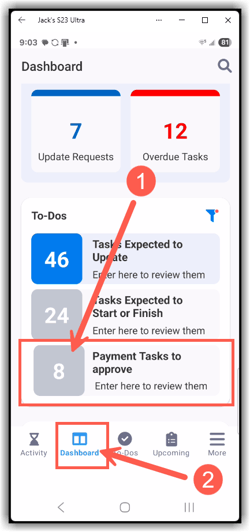
- Access the Payments section by (1) scrolling to the bottom of the dashboard, (2) tapping View All on the Payments dashboard widget.
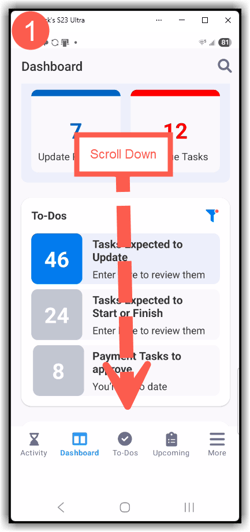

- You can also locate the Payments section by (1) tapping the More tab on the bottom-right of the screen, and then (2) tapping Payments.
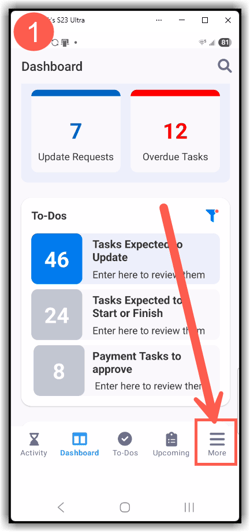
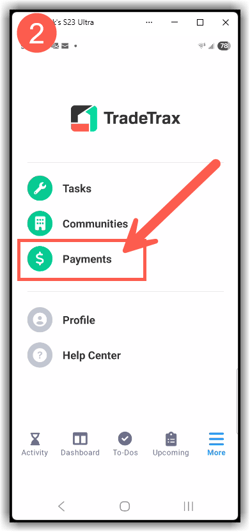
Manage Payments in the Payment Section
- Scroll down the dashboard on the mobile app to locate the Payments at the bottom of the screen.
- Tap View All to access the payment list.
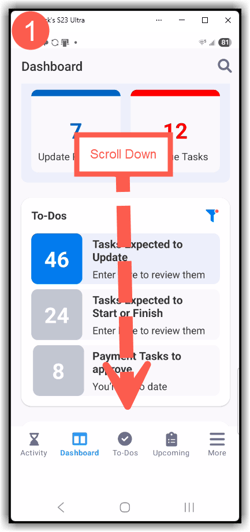
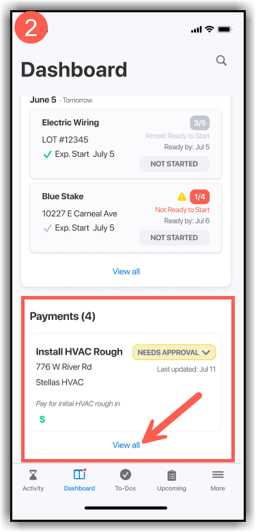
4. Tap Approved to approve the issuing of payment for the task, or tap Not Payable if the task isn’t ready for payment. ***When marked Not Payable, the task is automatically moved to the Not Payable Section.


5. The Approved section holds the tasks marked as Approved for the last 14 days.
6. The Not-Payable section holds all tasks marked as not payable. When the task is ready for payment, click the status bar and selecting Approved.


Managing Payments from the To-Do’s Section Payments
- Tap the To-Dos Icon at the bottom of the screen to access payments in the To-Dos section.
- Tap Payments on the right-hand side to access the list of payments that are ready for approval.


- Tap the Payment Status bar to select a new status.
- Select Approved to approve the payment or Not Payable if the task isn’t ready for payment yet.


