Installer: How do I Check-In?
Check-In to a task on the TradeTrax mobile app when you're ready to start work on an assigned task.
Why do I need to Check-In?
The Check-In and Check-Out process updates the job schedule in real time and passes task status information to everyone that is involved with the Job.
You can check in to more than one task if you plan on working on more than one task in a day.
Task Check-In Video (English)
Task Check-In Video (Español)
How to Check-In to a task step-by-step
- Login to your TradeTrax app on your mobile device to access your assigned tasks.
Click the Check-In button to view your Assigned Task List.

2. Select the task(s) you plan on working on today and tap the Check-In button at the bottom of the screen. NOTE: You can select more than one task when Checking in.

3. You’re all set. Tap the Okay button and then return to the TradeTrax app when you are ready to Check-out.
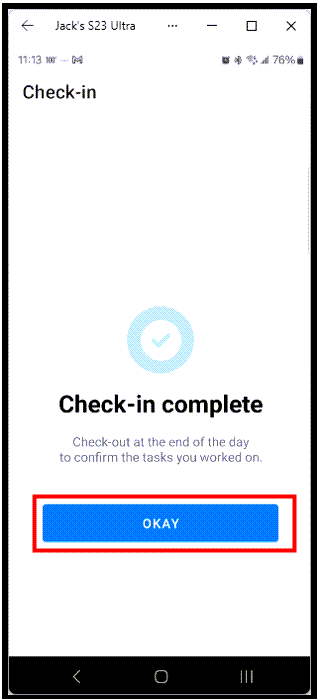
Next Article: