Trade: How do I use the To-Dos Section?
Article showcasing the To-Do's section of the platform and all its features
What is the To-Dos section?
The To-Dos list section displays Tasks that are assigned to your Trade Account in three columns:
-
Tasks that are Expected to Start today
-
Tasks Expected to Finish today
-
Start Date Confirmations Requests from the Builder
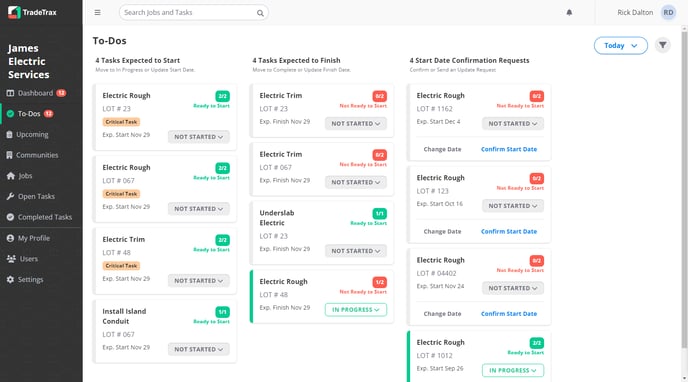
Why is the To-Dos section useful?
The To-Dos list is a quick snapshot of your Trade’s Tasks that are scheduled to start and Tasks that are expected to be completed on a given day.
With the To Dos list, you can make sure that all Tasks scheduled today have been assigned to the correct crews.
Where to locate the To-Dos section
Web Portal:
-
Click on the To-Dos option in the sidebar of the web portal
-
Tasks will be displayed in 3 columns:
-
The first column displays Tasks that are Expected to Start
-
The second column displays Tasks that are Expected to Finish
-
The third column displays Start-Date Confirmations Request from Builders
-
You can Accept or Decline the Start-Date Confirmations from Builders
-
-
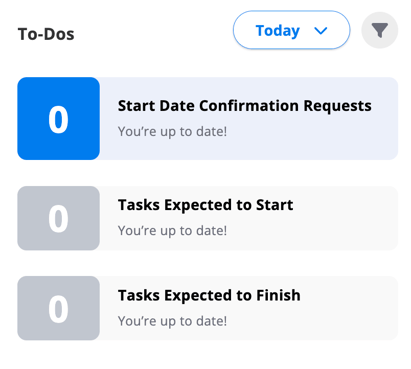
Mobile App:
-
Tap the To-Dos option in the navigation bar at the bottom
-
Tasks will be displayed in 3 tabs:
-
The first tab displays Tasks that are Expected to Start today
-
The second tab displays tasks that are Expected to Finish today
-
The third tab displays Start-Date Confirmations Request from Builders
-
You can Accept or Decline the Start-Date Confirmations from Builders
-
-
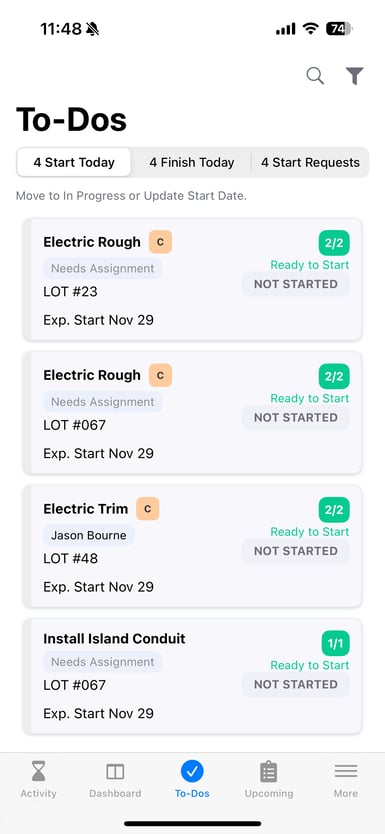
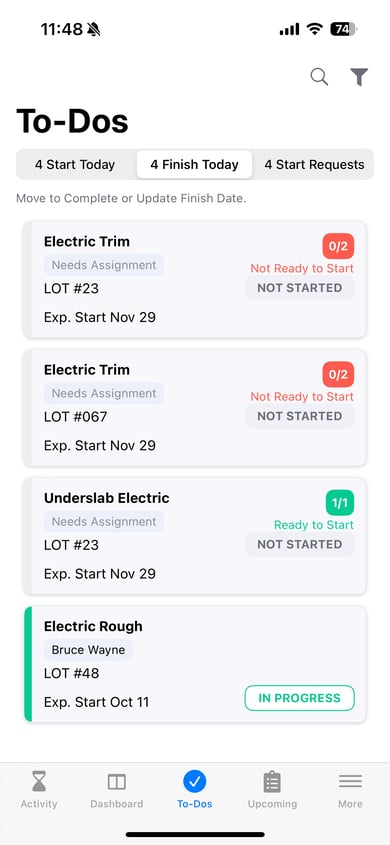
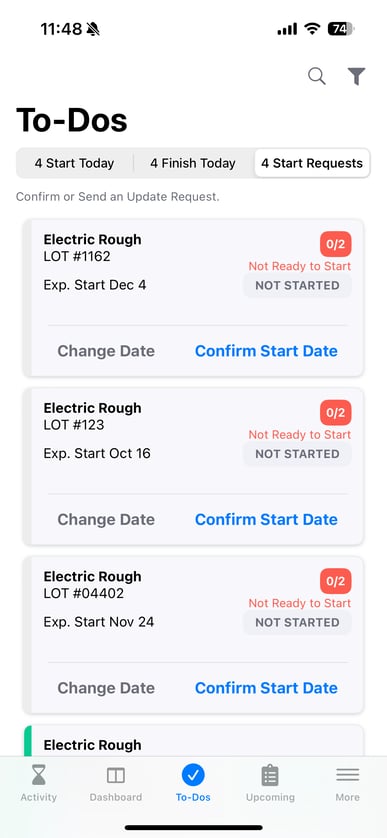
What information is present in the To-Dos?
The Tasks present in each column/tab are composed of the following information:
-
Task Name
-
Lot Number
-
Critical Task vs. Non-Critical Task
-
Expected Start or Expected Finish
-
Task Status
-
Custom Task Readiness (Preceding Tasks): This is an indicator of whether the task is ready to start or not based on its preceding tasks.
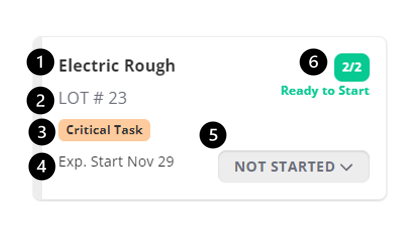
NOTE: Use the filter Icon to help narrow down Tasks you are responsible for and/or locations.
How to view a different day in the To-Dos list?
When you click on the To-Dos section, you will automatically be looking at Tasks to do today. If you want to look at Tasks for tomorrow or the next 5 days:
-
Click on the Today option present at the top-right side, this will open a dropdown with more options
-
Select Tomorrow or a different date listed for the Tasks that will be ready "to do" on that date
NOTE: Changing the day is only available on the web portal currently.