Trade: What is Task Detail View?
Article showcasing the Task Detail View section of the platform and all its features
What is the Task Details View?
The Task Details View provides more information about the scope of the work
The Task Details View displays relevant information about the Task containing schedule impacts, recent activities, and who is responsible for that Task.
Additional Information is also available here, such as photos from Installers, notes from the Builder, and assignees within your Trade Account who are responsible for that Task.
Where to locate the Task Details View
Web Portal:
Click on Any Task within TradeTrax to view the details of the task
Mobile App:
Tap on Any Task within TradeTrax to view the details of the task
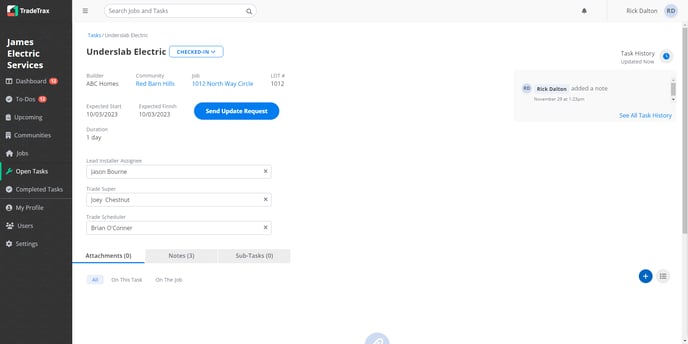
What information is present in the Task Details View?
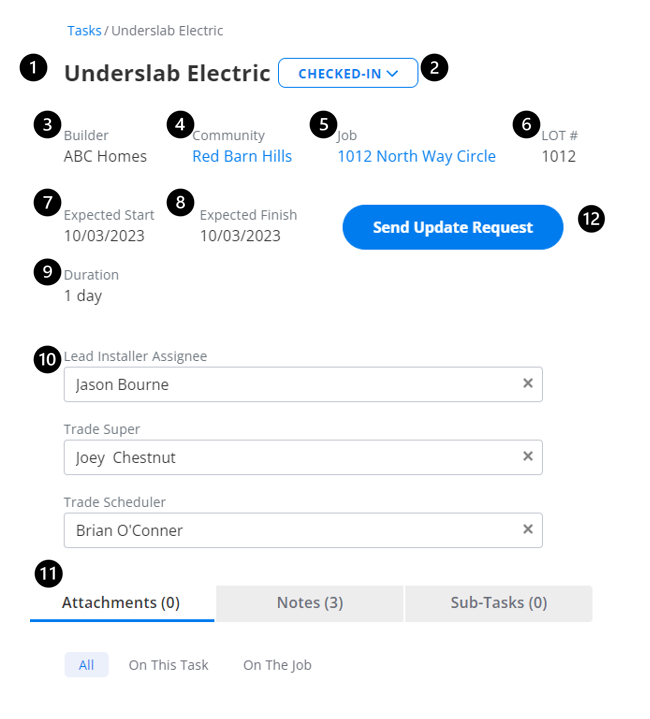
The Task Detail View contains rich information about assignees, dates, and documents. Additional information displayed on this page includes:
-
Task Name - A specific scope of work that is part of a Job
-
Tasks Status - Current state of tasks' progress: Not Started, Checked-In, Not Ready to Start, In Progress, Completed
-
Builder Name - The name of the Builder for whom the task is being performed for
-
Community Name - The name of the Community the task is being performed at
-
Job Name - Project Manager term to track the building of a specific home (typically the name, number, or address of where the task is located)
-
Lot Number - Number associated with a parcel of land within a community
-
Expected Start Date - The date upon which the task within the Job is expected to Start
-
If a Task misses its Start Date, TradeTrax highlights that date in Red and displays Missed Start based on the Task’s scheduled date
-
-
Expected Finish Date - The date upon which the task within the Job is expected to Finish
-
If a Task misses its Finish Date, TradeTrax highlights that date in Red and displays Missed Finish based on the Task’s scheduled date
-
-
Task Duration - Expected Time required to complete a certain task
-
Task Assignees - The individuals with responsibility or involvement with the task
-
Attachments - Any PDF or documents attached to help provide further details or information for the task
-
Notes - Any additional commentary about the task
-
Sub-Tasks - Smaller scopes of work performed within the task
-
-
Update Requests - Tool used to send proposed dates (either start or finish) to the Builder
What are the most important task details to look out for?
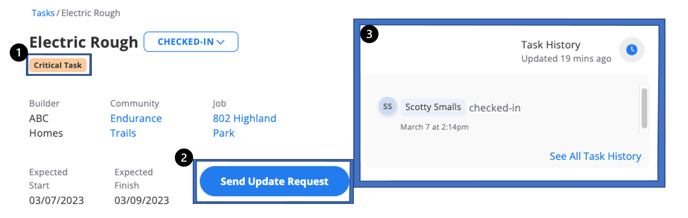
-
Critical Task - An indicator that displays the overall cycle time impact of a job if the task is not performed on the scheduled date
-
Update Requests - Tool used to send proposed dates (either start or finish) to the Builder
-
Task History - Historic data gathered from previous events within the task