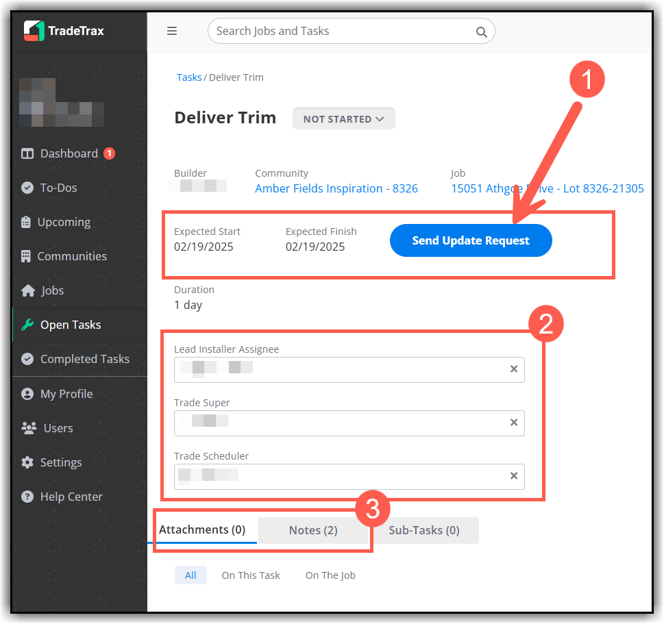Trade: Managing Open Tasks
The Open Tasks section of TradeTrax allows you to quickly manage all of your tasks from an easy to use list format.
What is the Open Tasks section?
The Open Tasks list displays ALL assigned Tasks that have a status of Not Started or In Progress. (1) In the example below, there are 239 open tasks (2) listed by name in chronological order based on Expected Start.

Task Status
On the far right-hand side of the screen is the Task Status column. You can click the status bar for any task and update that task to In Progress or Completed.

Task Filters
You can set filters for this list by (1) clicking the filter icon on the far right hand side, (2) Toggling to see My Tasks Only (tasks assigned to you), (3) filter the task list by Task Type (task name), (4) filter the task list by the Community the task is located in.

Task Date
The task dates are listed as (1) Start Date, (2) Finish Date, (3) and Duration of the task.
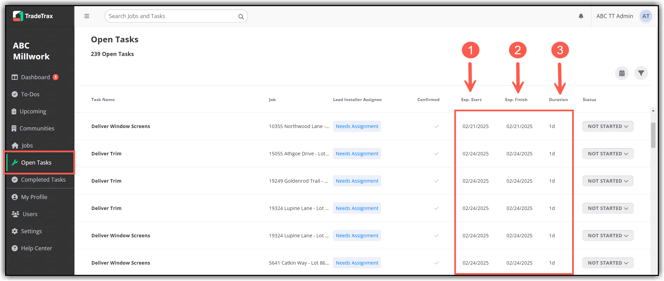
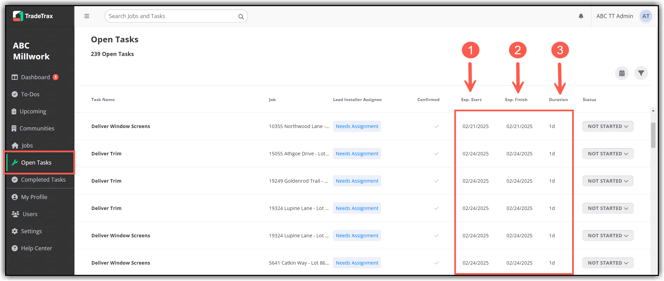
If you need to change the Start Date or Finish Date, click the task name to open the task details.
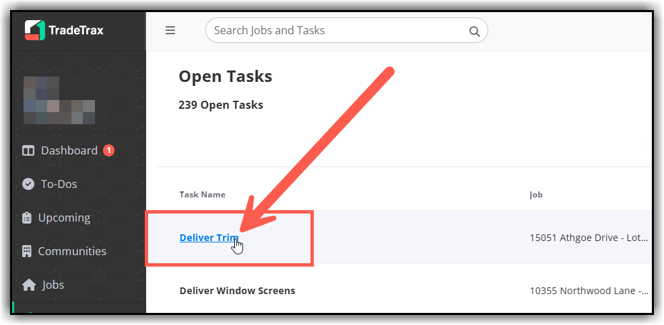
Change the Start of Finish date by (1) clicking Send Update Request. (2) assign an Installer and Trade Super, (3) add Attachments (photos) and Notes.