Trade Admin: How to Use the Upcoming Tasks Section
The Upcoming section is a perfect place to see and manage your most urgent tasks.
The Upcoming Tasks list displays Tasks that are expected to start within the next 30 days.
All Tasks that have a Not Started and Checked-In status will appear here in chronological order.

Your Upcoming Tasks list also displays the Custom Task Readiness indicator on the far right side next to every task.

Click on the Task Readiness Indicator to open the task's Definition of Ready. This is a list of the tasks that need to be completed by other trades before your task can be started. On the right hand side of each task you will see the task status. Completed tasks will show green and unfinished tasks will show red.

Assign a Task to an Installer
- Click on Needs Assignment to open a list of your Installers. You will need to have added your Installers as users to see them on the drop down list.
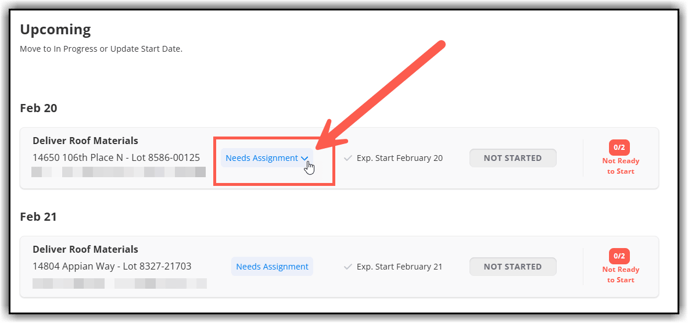
2. Select the Installer from the drop-down list
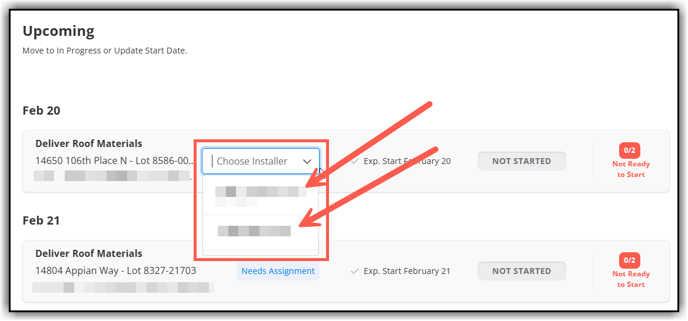
Switch to Calendar View
- You can switch to a calendar view by clicking the Calendar Icon on the far right side of the screen.

2. The Calendar view will show your tasks on the calendar for the next 30 days. The tasks in green are ready to start and the tasks in red are not ready. Click on any task to view the task details.
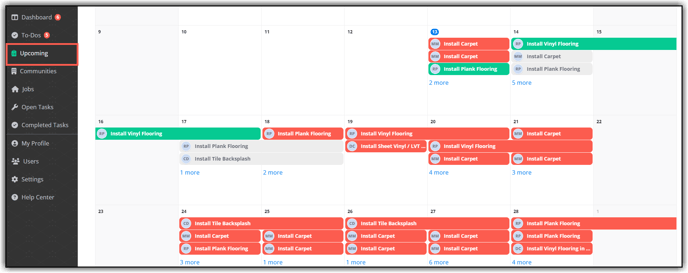
- Click Manage Tasks on the upper right-hand side of the screen.
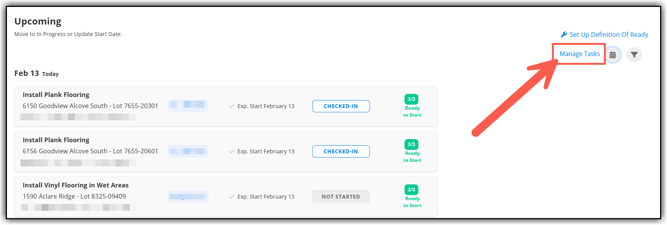
2. (1) Select multiple tasks by clicking the checkboxes to the left of the tasks. (2) You can change the start or finish date for all of the selected tasks by clicking Send Update Request or click Assign Lead Installer to assign an installer to the selected tasks. (3) Exit Manage Tasks by clicking Close Manage Tasks.

-
Click any task name to access the task details.
 2. (1) click on the task status bar to update the task status, (2) Click Send Update Request to move the Start or Finish date of the task, (3) Assign an Installer, a Super and a Scheduler, (4) Add photos as attachments and add notes to the task record.
2. (1) click on the task status bar to update the task status, (2) Click Send Update Request to move the Start or Finish date of the task, (3) Assign an Installer, a Super and a Scheduler, (4) Add photos as attachments and add notes to the task record.

Mobile App:
-
Tap the Upcoming option at the bottom right in the navigation bar
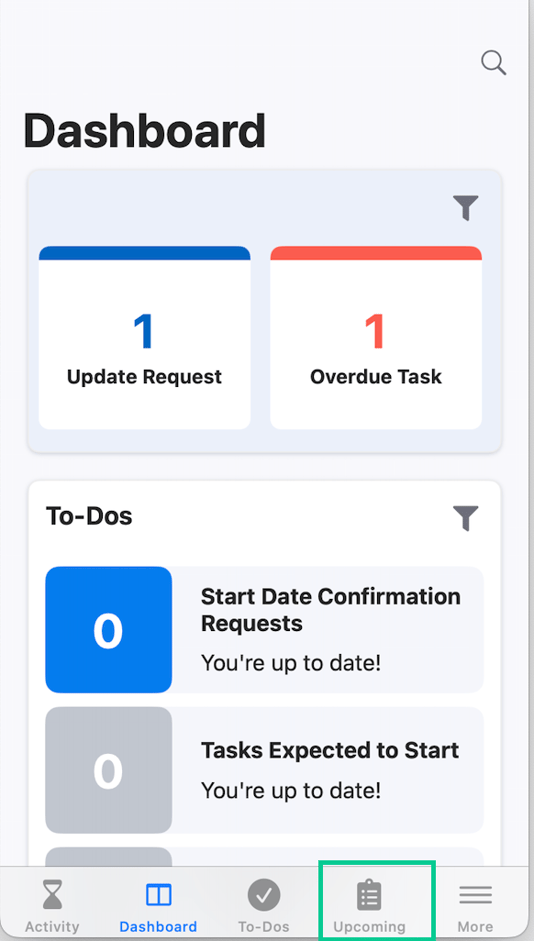
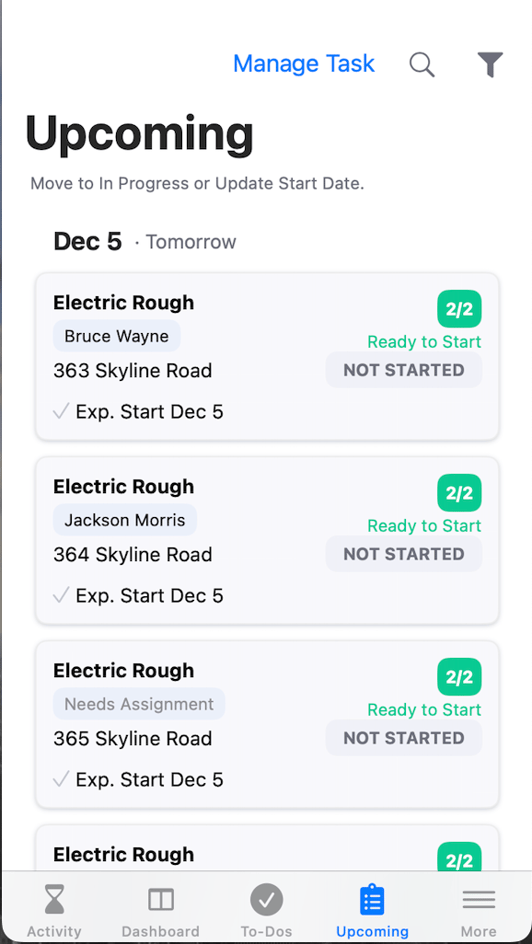
NOTE: Tap the filter icon to help narrow down Tasks you are responsible for and/or locations.