Trade: How to Set Your Notification Preferences?
Set up your notifications in TradeTrax so you are notified when specific events occur or specific changes are made relating to your tasks.
Why set my notification preferences?
Setting your Notification Preferences allows you to stay on top of changes. Select how and when you want to be notified when various events occur around Tasks.
How are notifications sent?
There are two communication channels you can receive notifications from:
-
Email Notification - A communication option via the email you registered with TradeTrax
-
Push Notification - A communication option via mobile notification centers and web portal alerts
How to access my Notification Preferences
- Click My Profile on the left-hand menu and (2) click the Notifications tab.
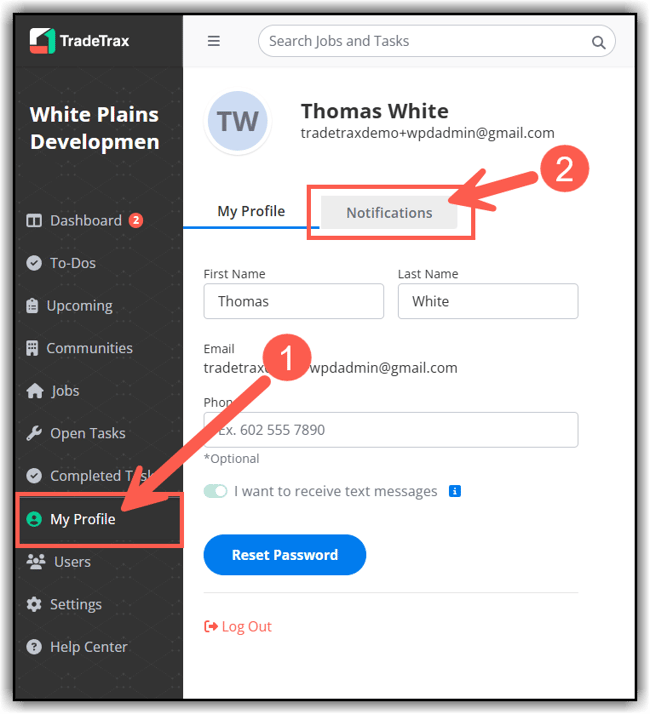
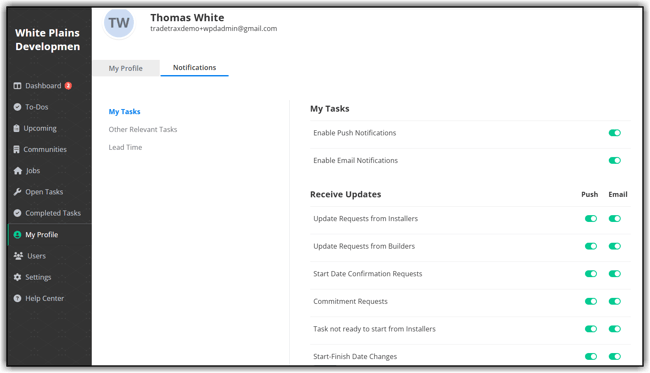
How to configure My Notification Preferences
The following events listed below are all the possible notifications you are able to receive once you are assigned to a Task within TradeTrax.
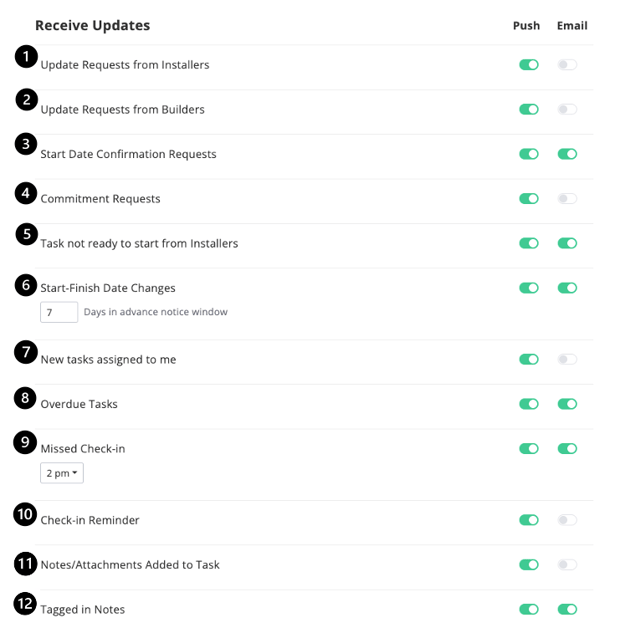
Toggle the Push or Email switch for each notification to enable the notification for each Task you are assigned to.
NOTE: You can update these notifications at any time on the web portal or the mobile apps.
-
Update Request from Installers - A notification will be sent to you when an Installer sends a proposed date change.
-
Update Request from Builder (Update Responses from Builder) - A notification will be sent when a Builder responds to an Update Request.
-
Start Date Confirmation Requests - A notification will be sent when a Start Date Confirmation is released to your Trade Account.
-
Commitment Requests - A notification will be sent when a Commitment Request is released to your Trade Account
-
Task not ready to start from Installer - Aa notification will be sent when the lead Installer arrives to a Job and is unable to perform their assigned task which is also known as a dry-run.
***The moment an Installer marks a task ‘Not Ready to Start’ due to the prior trade still working on their tasks or unable to work on their task, an immediate notification will be released.
***Some scenarios may include: the prior trade not completing their task, not having the material needed, or any weather delays.
-
Start-Finish Date Change - Any Task that you are assigned that has a date change within x amount # of days. You will be sent a notification for Schedule Update (Default: 7-day window, but can be adjusted)
***Example: If your task is scheduled 31 days from now but then the date moves to 30 days, it may or may not have much of a scheduled impact. However, if your task moves from 8 days to 5 days, this information could be much more relevant and may impact your Trade more directly. This is when a “Schedule Date Change” notification will be sent
-
New task assigned to me - A notification will be sent when you are assigned to a new task
-
TradeTrax will bulk Email notifications per hour for New Task Assignment notifications.
-
Push notifications will be individually sent per task assignment.
-
-
Overdue tasks - A notification will be sent when a task misses its Start or Finish date.
-
Missed Check-In - A notification will be sent by the configured time frame window if the Installer has not checked in to their responsible task. The default is 2 pm but can be adjusted.
***If an installer is not checked in by the configured time, you will get a notification about this and may want to contact the Installer.
-
Check-In Reminder- A notification will be sent on the date that tasks are scheduled to start (Default notification will be released at 8 am to remind you to tell your crew to Check-In to the assigned tasks.
-
Notes / Attachments added to Task - A notification will be sent when a note or attachment is uploaded to your assigned task.
-
Tagged in Notes - A notification will be sent when your Profile Name is mentioned in the notes section in any task within TradeTrax
Mobile App: Set Notifications
-
Tap the More option in the navigation bar at the bottom of the screen.

-
Tap Profile.

-
Scroll down to the Settings sub-section and tap Notifications.

-
Your Notification list is displayed. Scroll down to access the entire list on the mobile app.

- Tap the down facing Chevrons (v) to open your adjustment settings next to each notification category.

What are the ‘Other Relevant Task’ Notifications?
Since you rely on other Trades' work to start/complete your work, you can receive updates for that information here. You can search, add or delete Relevant Tasks that are dependent on your Tasks.
Where to locate the ‘Other Relevant Task’ Notifications
Web Portal:
-
Click on My Profile option in the sidebar on the web portal
-
Click on the Notifications tab
-
Click on the Other Relevant Tasks option
How to configure Relevant Task Notifications
Web Portal:
-
Click on the Global Task Library field, to search for the Task that you wish to receive updates on
-
Click on the Add Task option
-
Decide between one of the following Relevant Task Notification options:
-
Only Completed updates - A notification will be sent when a Relevant Task is marked complete
-
Only In Progress updates - A notification will be sent when a Relevant Task is marked In Progress
-
Only Check-in/Out status updates - A notification will be sent when Relevant Task has a ‘Checked-in’ status
-
Confirmed Commitment Request - A notification will be sent when the Relevant task has confirmed its start date
-
Start-Finish Date Changes - A notification will be sent if the task's start or finish date moves within the configured window (if enabled, the default setting is 7 - days but is adjustable)
-
-
Toggle the Push and/or Email ON/OFF for the notification delivery method on each Relevant Task.
***In order to receive the Relevant Task notifications configured, you must be assigned as a Trade Super or Trade Scheduler to a Task.
What are Lead Time Notifications?
Lead Time Notifications allow you to receive updates on Tasks before their scheduled start date with several days in advance.
You can search, add or delete Tasks that you wish to be notified of before they start. The default setting when adding a Lead Time Notification will be a 7-day window. This can be helpful for you if you are purchasing materials or scheduling upcoming tasks.
Where to locate the Lead Time Notifications
Web Portal:
-
Click on My Profile option in the sidebar on the web portal
-
Click on the Notifications tab
-
Click on the Lead Time option
How to configure Lead Time Notifications
Web Portal:
-
Click on the Global Task Library field, to search for the Task that you wish to receive updates on
-
Click on the Add Task option
-
Configure the number of days you wish to be notified before the Task's Expected Start date
-
Toggle the Push and/or Email ON/OFF for the notification delivery method on each Relevant Task.
Mobile App: Set Other Relevant Tasks
-
Tap the More option in the navigation bar at the bottom
-
Tap the Profile option from the list
-
Scroll down to the Settings sub-section
-
Tap the Notifications option
-
Scroll down to the Other Relevant Tasks reference
-
Tap the Set Relevant Tasks option
Mobile App: Set Lead Time Notifications
-
Tap the More option in the navigation bar at the bottom
-
Tap the Profile option from the list
-
Scroll down to the Settings sub-section
-
Tap the Notifications option
-
Scroll down to the Lead Time reference
-
Tap the Set Relevant Tasks option