Trade: How to Manage Overdue Tasks
When a task misses it's Expected Start Date or Expected Finish Date it is listed in your Overdue Tasks on your dashboard. It is important to address these as quickly as possible by updating the status or updating the dates.
There are two types of Overdue Tasks:
- Missed Start Date
- Missed Finish Date
-
Missed Start- A task is considered overdue if it is not started on the expected start date. You'll see the original start date on the right-hand side of the task card next to "Missed Start."

-
Missed Finish- A task is considered overdue if it is has been started but misses its finish date. You'll see the original finish date on the right-hand side of the task card next to "Missed Finish."

Where to locate Overdue Tasks:
If a Task is Overdue, it is displayed on the Dashboard in either the desktop or mobile applications.
Desktop:
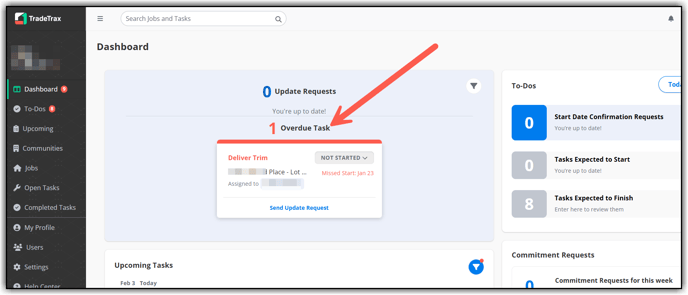
Updating the Task Status to In Progress
- To update the task status to In Progress, Click the status bar on the overdue task and select In Progress.

- The Confirm Start Date box will pop-up asking you to confirm your your actual start date for this task. (1) Click the date field, (2) select the Actual Start Date on the calendar drop-down, (3) click Confirm Start Date.
Updating the Task Status to Completed
- To update the task status to Completed, Click the status bar on the overdue task and select Completed.

***The Confirm Start Date box will pop-up asking you to confirm your Actual Start date and your Actual Finish date for this task.
- (1) Click the Actual Start date field, (2) select the Actual Start Date on the calendar drop-down.

- Then click the (1) Actual Finish field and select the (2) Actual Finish Date on the calendar drop down. (3) Click Confirm Dates to complete your status update.

Manage Overdue Tasks- Missed Start Date
- If the task is on the overdue task list because the expected start date has been missed, click Send Update Request to send the builder an updated start date for this task.

- (1) Click the Calendar Icon, (2) Select the new Proposed Start date, (3) then click Send to
Builder
Manage Overdue Tasks- Missed Finish Date
- If the task is on the overdue task list, the task is In Progress, and the expected finish date has been missed, click Send Update Request to send the builder an updated Finish date for this task.

- (1) Click the Calendar Icon, (2) Select the new Proposed Finish date, (3) then click Send to Builder.

-
Click Overdue Tasks on dashboard. Click In Progress


2. (1) Select the actual start date of the task, (2) then click Confirm Date.

Change Overdue Task Status to Completed
- Click on Overdue Tasks and Select Completed.


When marking an overdue task as Completed, You will need to confirm the Actual Start and Actual Finish Date of the task.
2. (1) Select the Task's actual start date, (2) then click Next.

3. Then select the task's Actual Finish Date and click Confirm Dates.

