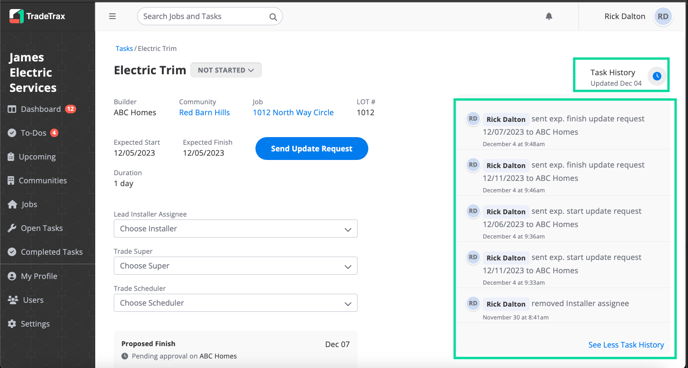Trade: How do I view a Task's History?
Article showcasing the Task History Panel as the central space to view all updates that have happened to a Task
The Task History panel is where you can view all updates that happened to a Task. It promotes accountability and transparency in the daily Task activities of everyone in your company. This provides direct visibility of each task via a historical record of events.
How is the Task History Panel useful?
The Task History panel helps in answering questions related to any specific Task. It provides a timeline of all recorded history pertaining to all updates made to the Task.
What events are present in the Task History panel?
-
Released to Construction - When the Builder grants access to Trades to view their assigned Tasks
-
Users assignment - Any Installer, Trade Super, or Trade Scheduler that is assigned to a Task
-
Users unassigned - Any Installer, Trade Super, or Trade Scheduler that is removed from a Task
-
Date changes - Anytime a Task’s Expected Start or Expected Finish Dates change
-
Check In - Anytime an Installer Checks Into a Task
-
Check Outs - Anytime an Installer Checks Out of a Task
-
Update Requests - Anytime a Task update date change request is sent
-
Photo and PDF Attachment - Anytime a user uploads a photo or a PDF document to the Task
-
Notes Updates - Anytime an Installer or Trade user adds Notes to a Task
-
Predecessor Logic - If a Task is delayed or ahead of its original scheduled date due to a change in the dependency chain
-
New Task Added to Job Schedule - It records the date and other details when the Task was added to the Job Schedule
Where to find the Task History panel?
You can locate the Task History panel by clicking on any Task within the web portal. This will take you to the Task details view, which will have the Task History panel located on the right side of the page.
NOTE: The Task History panel only available on the web portal currently.