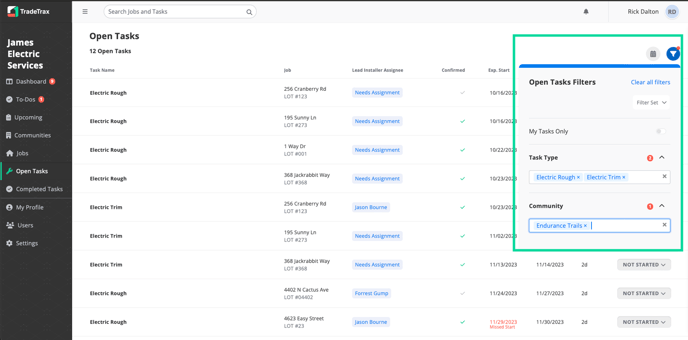Trade: How do I create and manage Filters and Filter Sets?
How-To guide on how to utilize Filters and manager Filter Sets
Filtering Tasks can help you quickly locate specific tasks within your Trade Account.
Filters can be adjusted based on your role within your Trade Account and the scope of work assigned to you.
Why are Filter Sets useful?
Managing filters can help you to easily navigate the web portal and mobile apps and narrow down the specific Tasks you wish to see.
Filter Sets can be saved to Job Schedules to display specific Tasks you wish to see across all Jobs.
You can configure multiple Filters Sets for Job Schedules for your viewing.
How to Manage My Filters
Update Request and Overdue Tasks Filters
-
Click on the Dashboard option in the sidebar of the web portal
-
Locate the Update Requests and Overdue Section at the top
-
Click on the Filter icon at the top right of the page.
-
Configure the following filters:
-
My Tasks Only - If enabled, all tasks assigned to you will be displayed
-
Task Type - Select the Tasks you wish to view here
-
Community - Select the Communities you wish to view
-
NOTE: A drop-down menu will appear in the Task Type and Community field when selected.
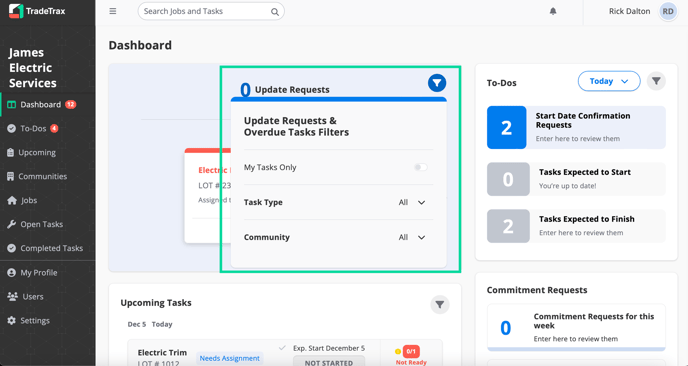
Recent Activity Filters
The Recent Activity displays events where “myself” is directly involved, these are “my” events
-
Click on the Dashboard section in the sidebar of the web portal
-
Locate the Recent Activity section at the bottom
-
Click on the Filter icon at the top right of the page
-
Configure the following filters:
-
Assigned to Me - Tasks where you are assigned as Scheduler or Super
-
Notes - Notes attached to Tasks you are assigned as Scheduler or Super
-
Attachment - Attachments on Tasks you are assigned as Scheduler or Super
-
Update Requests - Any Update Requests sent from Trade users on Tasks you are assigned as Scheduler or Super
-
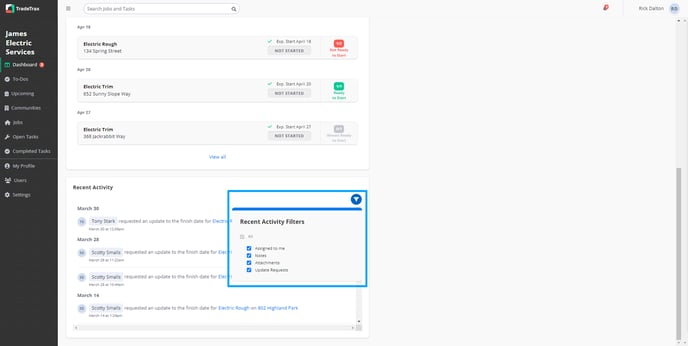
NOTE: Default is selected to display all events in the Recent Activity section. Click on the Task name or Job name for each activity to view more details
To-Dos Filters
-
Click on the To-Dos section in the sidebar of the web portal
-
Click on the Filter icon at the top right of the page
-
Configure the following filters:
-
My Tasks Only - If enabled, all tasks assigned to you will be displayed
-
Task Type - Select the Tasks you wish to view here
-
Community - Select the Communities you wish to view
-
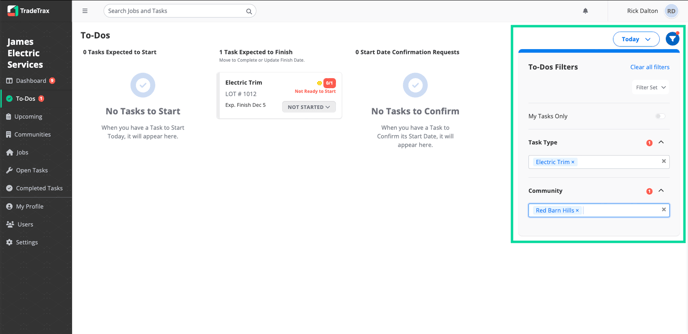
NOTE: A drop-down menu will appear in the Task Type and Community field when selected.
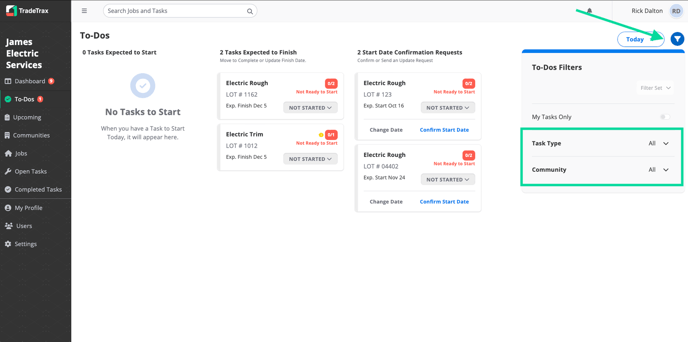
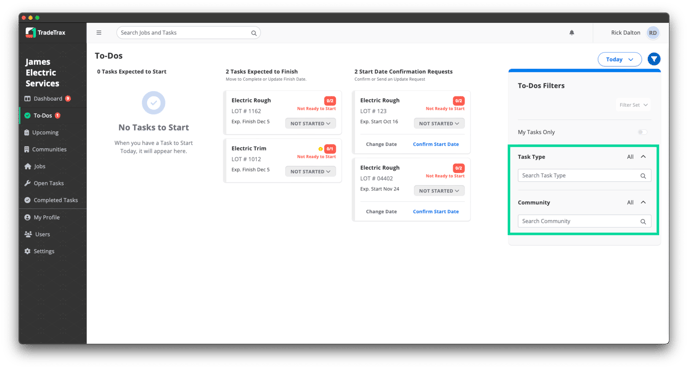
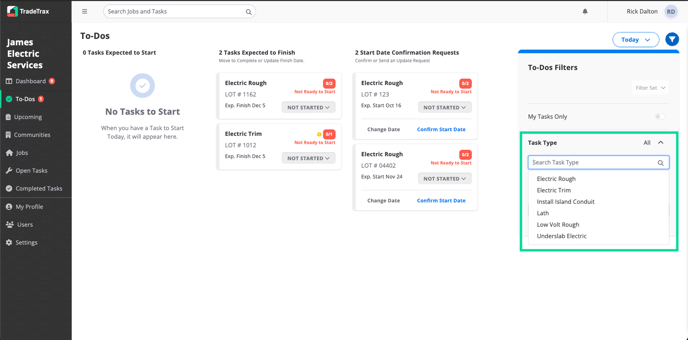
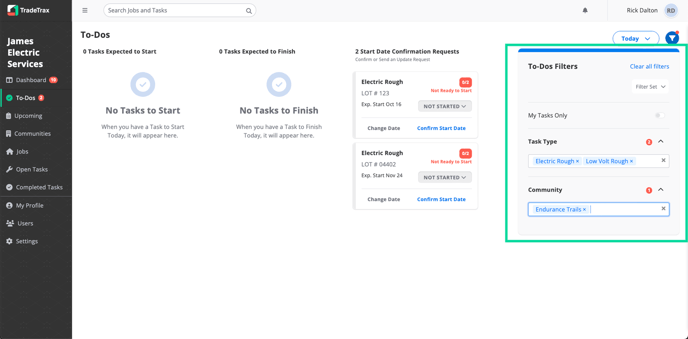
Open Tasks Filters
-
Click on the Open Tasks section in the sidebar of the web portal
-
Click on the Filter icon at the top right of the page
-
Configure the following filters:
-
My Tasks Only - If enabled, all tasks assigned to you will be displayed
-
Task Type - Select the Tasks you wish to view here
-
Community - Select the Communities you wish to view
-