Builder CM: How to Manage Update Requests From the Trades?
When a Trade Partner needs to change an Expected Start Date or an Expected Finish Date for a task, they will send the Builder an Update Request to propose a new date.
There are two types of Updates Requests you will receive:
-
Expected Start Date Update Request: The Trade Partner wants to start a task earlier or later than the Expected Start Date.
-
Expected Finish Date Update Request: The Trade Partner wants to finish a task earlier or later than the Expected Finish Date.
***Click Here to Skip to: Manage Update Requests from Trades- MOBILE VERSION
*** Click Here to Skip to: Tasks Affected and the Hold Date Tool
How to Manage an Update Request from a Trade- Laptop
- The "Update Requests" are at the top of your dash when you log into TradeTrax.
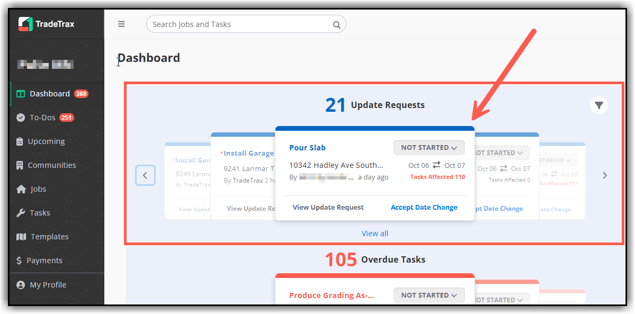
- On the Task Card you will find the (1) Task Name, (2) Address/Lot #, (3) Trade assigned to the task, (4) Task Status, (5) Expected Date and New Proposed Date, (6) Tasks Affected by the date change
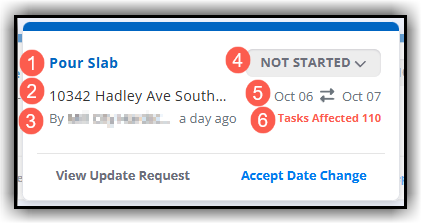
- Click View Update Request at the bottom left of the task card to view more details.
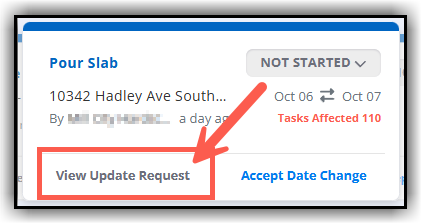
- This is an example of a finish date Update Request. The detail page shows (1) Proposed Finish, (2) Expected Finish, (3) Tasks Affected by the proposed date change, (4) Stage Cycle Time Impact caused by the proposed date change, (5) Increase Job Cycle Time caused by the proposed date change, (6) Attribute Cycle Time to Another task, (7) Attribute Cycle Time to Builder, (8) Due to Weather if it's caused by a weather related issue, (9) and Notes that have been added to the task.
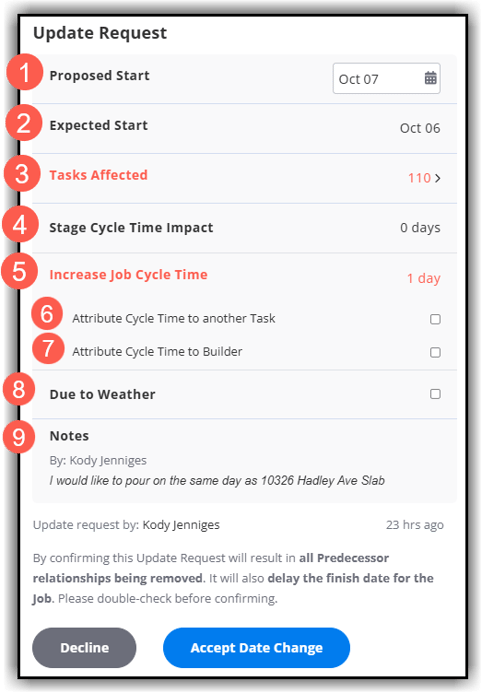
Tasks Affected and the Hold Date Tool
- Click the Proposed Finish Date (1) to access the calendar if you need to select a new proposed date. (2) Click Tasks Affected to access a list of the downstream tasks whose start dates will be affected by the proposed date change.
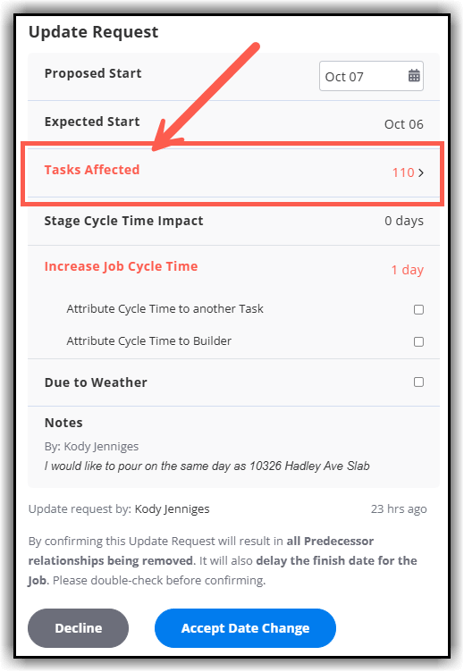
- The Tasks Affected list shows (1) How many Tasks are Affected by the proposed date change, (2) The Increased Cycle Time caused by the proposed date change, (3) The Expected Start Date and Adjusted Start Date based on the proposed date change, (4) and the Hold Date Tool.
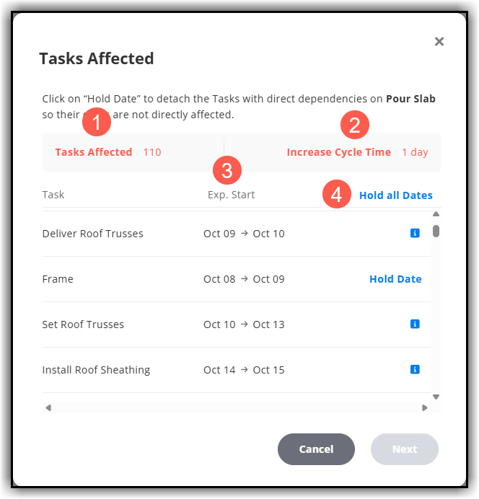
- The Hold Date tool can help you manage cycle times by detaching a task from the cascade of automatic start date changes created by the Update Request. This will allow a task to “hold” it’s original start date when the Update Request is accepted, instead of having it's start date automatically changed.
Click Hold Date to the right of an Affected Task to keep it's original Expected Start Date. Click Hold All Start Dates to maintain the current schedule for all Affected Tasks.
Click Next to proceed.
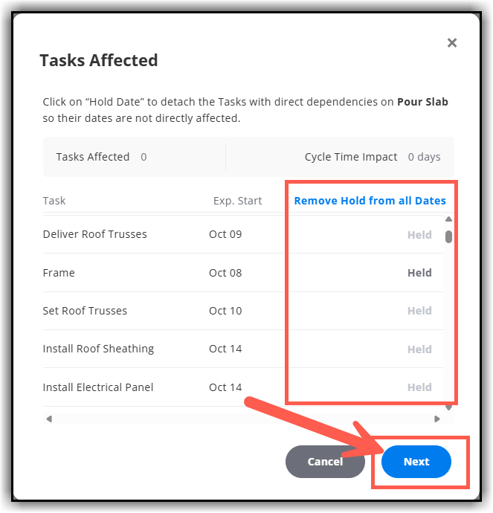
- If you didn’t hold any dates, click the "X" in the top right-hand corner to return to the Update Request.
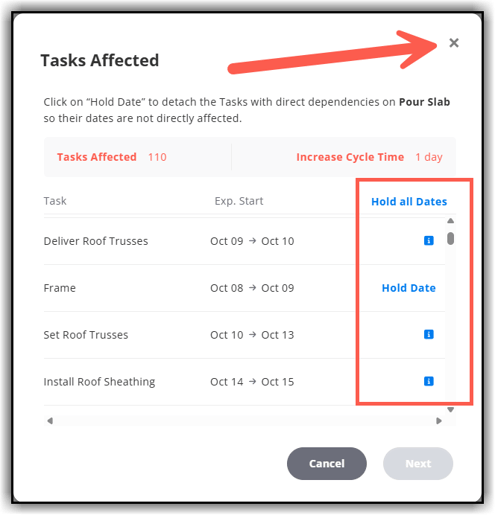
- If the Update Request creates an Increase in Job Cycle Time, you need to attribute the increase in cycle time to a task. Click the drop-down next to Attribute Cycle Time.
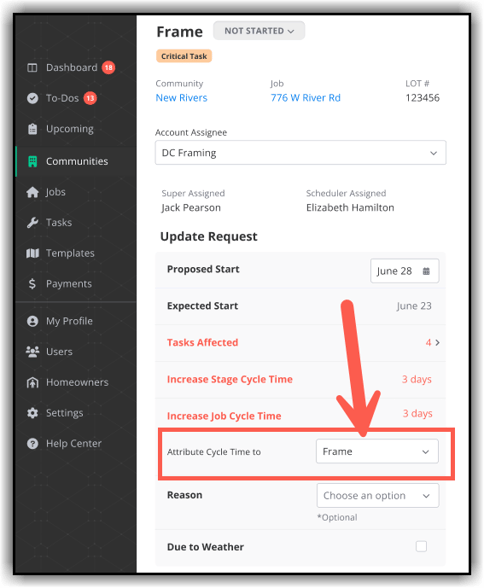
- The current task is the default for the Attribute Cycle Time field. You can attribute the cycle time increase to Another Task or to the Builder.
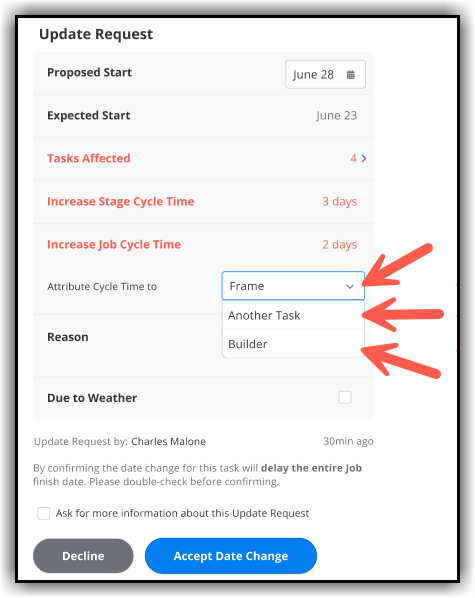
- If you select Another Task, A new field will appear labeled (1) Choose Task to Attribute. (2) Click in the field and select the task from the drop-down, or start typing the name of the task to have it populate faster on the drop-down list.
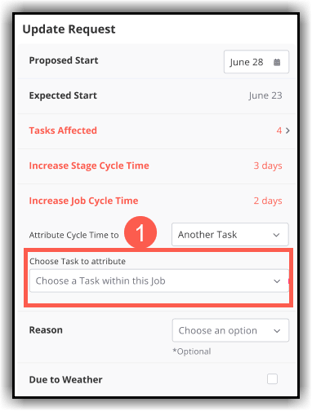
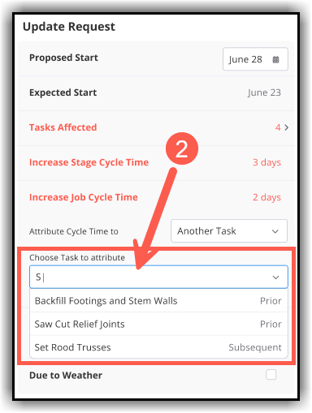
- To add a marker to the Update Request, click Choose an Option in the Reason field. From the drop-down list, Select the reason for the cycle time impact.
- After selecting the reason, click Accept Date Change to complete the Update Request and save to the task record.
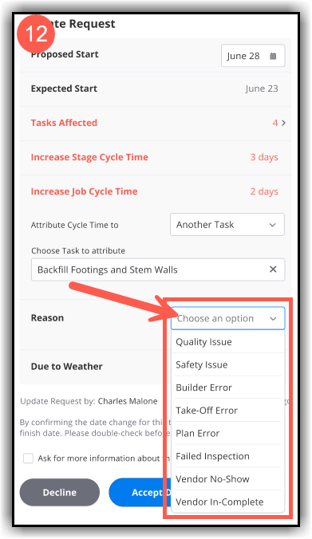
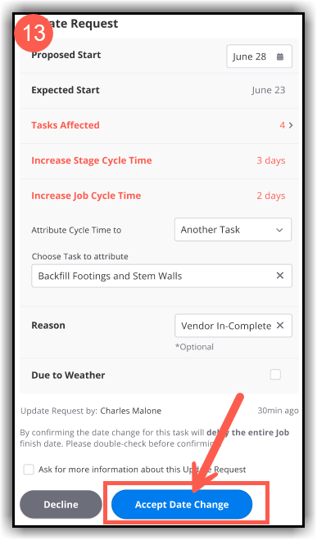
Once you accept the new proposed date, all the scheduled downstream tasks will automatically be updated to reflect the new date change.
How to Manage an Update Request from a Trade- Mobile App:
- The "Update Requests" are at the top of your dash when you log into TradeTrax. Tap the Update Request box to view all your Update Requests.
- Tap an Update Request (1) to open the Task Detail view to see more information. If you agree with the date change, click Accept Date Change (2). You can also Decline the Date Change. If you decline the date change, reach out to the trade to discuss alternative solutions for completing the task.
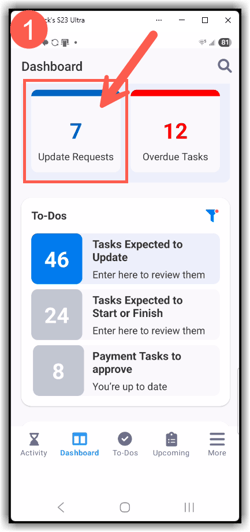
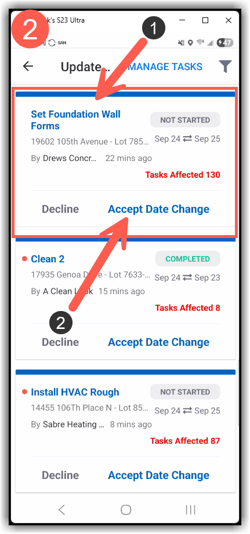
- On the Task Card you will find the (1) Task Name, (2) Lot #, (3) Trade Partner, (4) Task Status, (5) Expected Date and Proposed New Date,
(6) Tasks Affected by this proposed date change
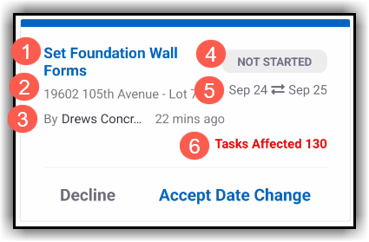
- When you tap the task card it opens the Detailed view of the Update Request.
The most important details are (1) Proposed New Date and the Original Expected Date, (2) Tasks Affected by the proposed date change, Increase Stage Cycle Time and Increase Job Cycle Time created by the date change.
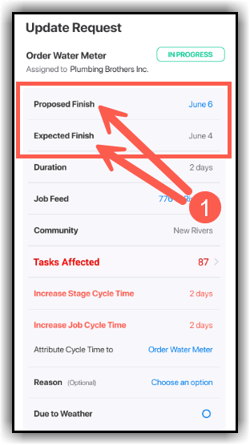
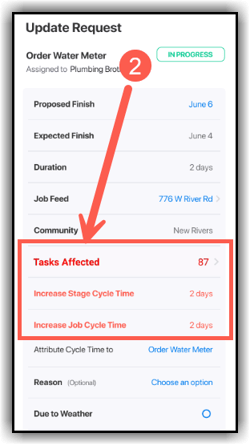
- Tap Tasks Affected to access a list of the downstream tasks whose start dates will be affected by the proposed date change.
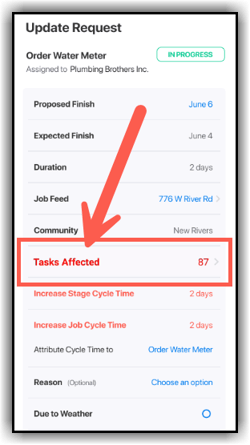
- The Tasks Affected list shows which tasks are affected by the proposed date change and the Expected Start Date and Adjusted Start Date for each task based on the proposed date change
(1) The Hold Date tool can help you manage cycle times by detaching a task from the start date changes created by the Update Request. This will allow a task to “hold” it’s original start date when the Update Request is accepted.
(2) Tap Hold All Dates to maintain the current schedule or
(3) Tap Hold Date to the right of a task to keep the original Expected Start Date
7. Click Next to proceed.
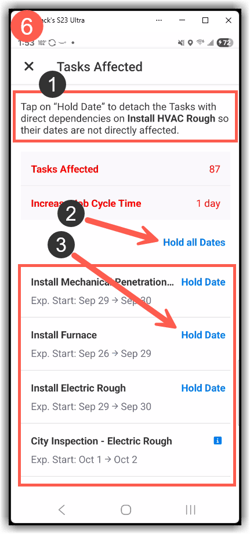
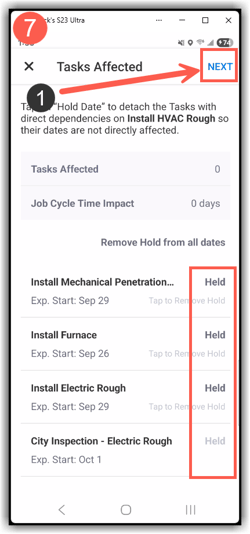
8. (1) Tap Attribute Cycle Time to select (2) Another Task or the Builder to assign responsibility for the cycle time impact
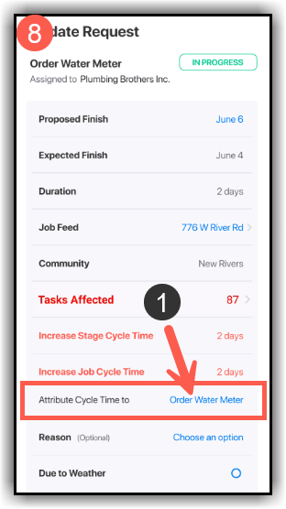
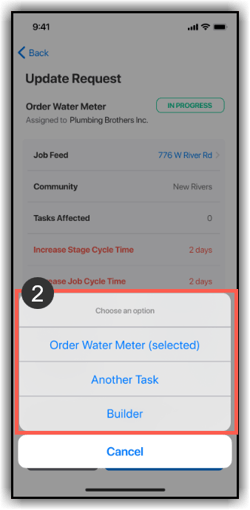
9. To apply a Marker to this task, (1) tap Choose an Option in the Reason field, and (2) select a reason from the drop-down.
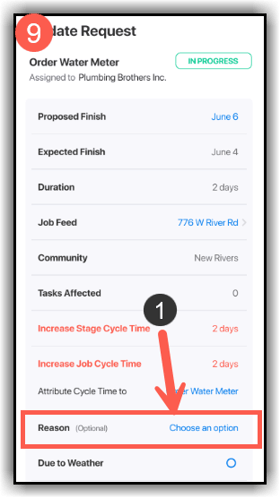
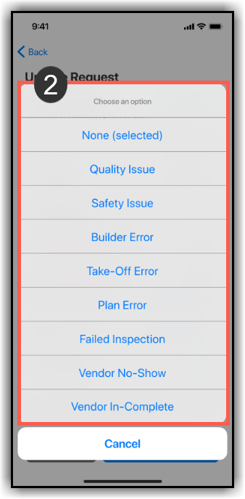
10. Tap Accept Date Change to accept the Update Request, or tap Decline To reject the Update Request.
