Trade: How to manage User Permissions?
How-to guide on managing User Permissions in the TradeTrax platform
What are User Permissions?
Permissions grant or restrict access to areas and actions within TradeTrax for Trade Account users. Permissions are based on the responsibilities of each individual within the Trade company and then are reflected within the web portal and the mobile apps.
NOTE: Managing Trade Permissions is only available on the web portal currently.
Where to locate the User Permissions?
Web Portal:
-
Click on the Users option in the sidebar
-
Click on the user name you wish to manage permissions for, this will take you to their Users Profile
-
Click on the Permissions tab
-
Read each Permissions description
-
Update the toggle switches to each individual permission
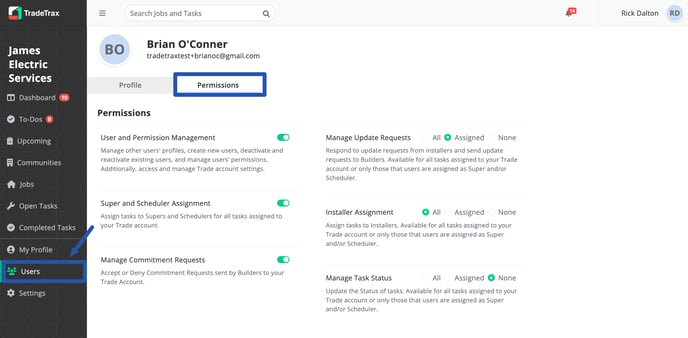
What are the different types of Permissions?
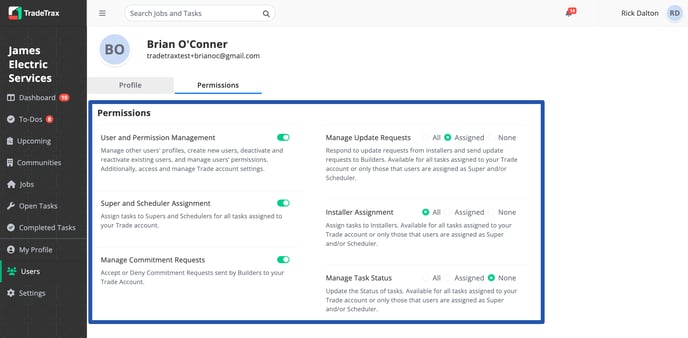
User and Permission Management:
This permission grants the highest level of trust in the Trade Account. This permission allows users to access other users’ profiles, create new users, deactivate users, reactivate users, and also manage other users’ permissions. It also grants permission to access the Account Settings section. By default, it’s disabled.
Super and Scheduler Assignment:
This permission grants the ability to assign Regular Users as Trade Supers and/or Trade Schedulers to Tasks or Area Managers to Communities. By default, it’s disabled.
Manage Commitment Requests:
This permission grants the ability to accept or deny Commitment Requests sent by Builders to your Trade Account. By default, it’s enabled.
Manage Update Request:
This permission grants the ability to view, accept or deny Update Requests coming from Installers or create new ones and send them to Builders.
This permission can be updated to be as granular as needed:
-
All Tasks - All Tasks assigned to the Trade Account
-
Assigned - Only Tasks where the user is asiggned as Trade Super and/or Scheduler
-
None - No Tasks at all, the user will see the Update Requests as read-only
By default, it’s set to All.
Installer Assignment:
This permission grants the ability to assign Installers to Tasks assigned to the Trade Account.
This permission can be updated to be as granular as needed:
-
All Tasks - All Tasks assigned to the Trade Account
-
Assigned - Only Tasks where the user is asiggned as Trade Super and/or Scheduler
-
None - No Tasks at all, the user will see the Update Requests as read-only
By default, it’s set to All.
Manage Task Status:
This permission grants the ability to manage the status of Tasks assigned to the Trade Account.
This permission can be updated to be as granular as needed:
-
All Tasks - All Tasks assigned to the Trade Account
-
Assigned - Only Tasks where the user is asiggned as Trade Super and/or Scheduler
-
None - No Tasks at all, the user will see the Update Requests as read-only
By default, it’s set to All.