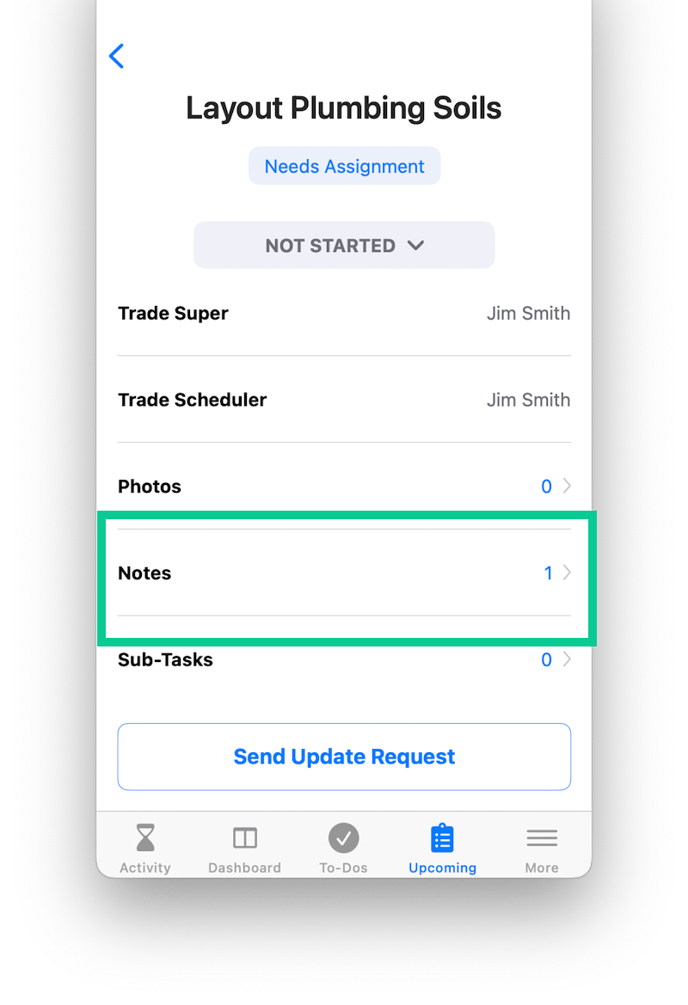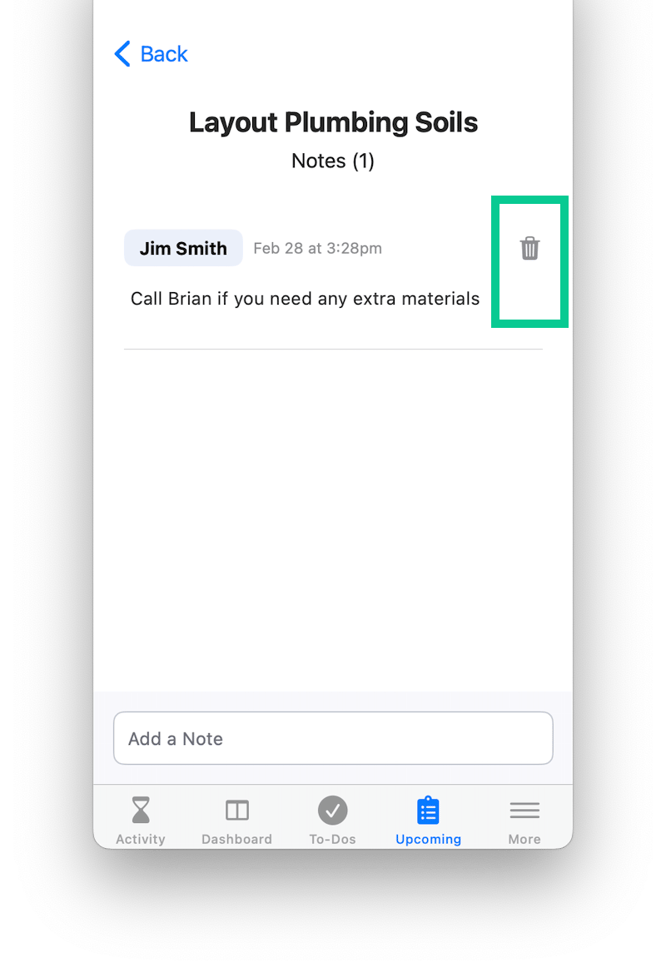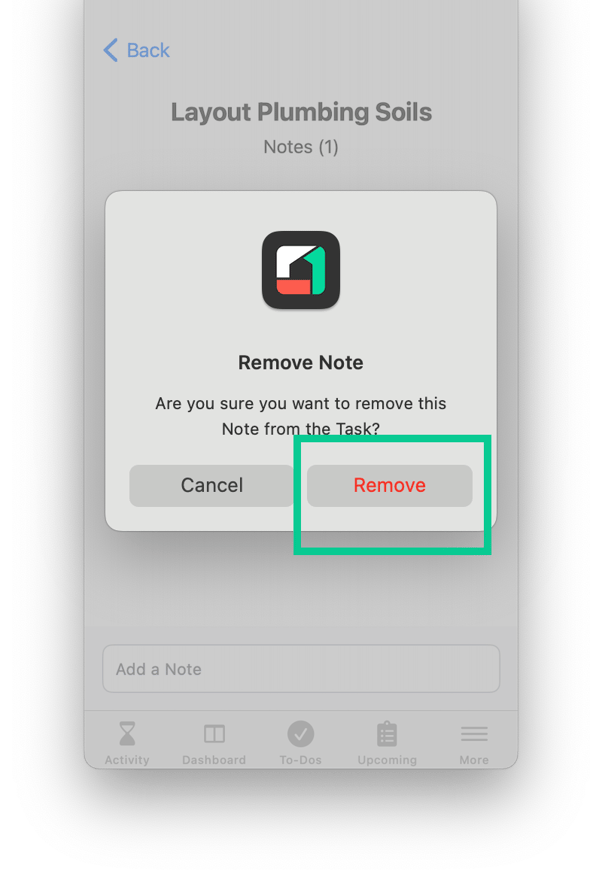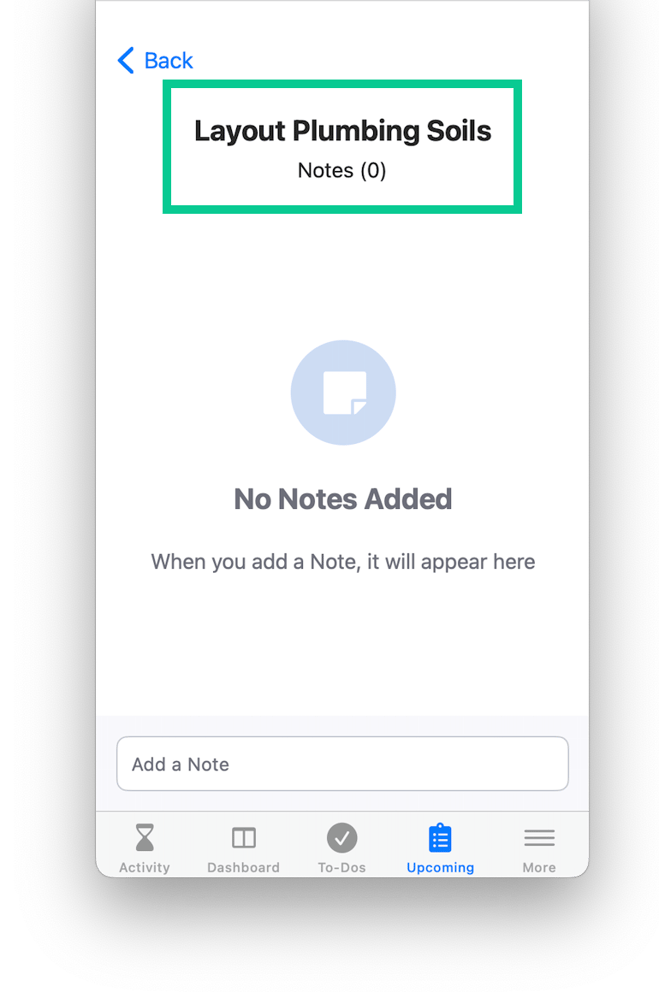Trade: How to handle Notes in Tasks?
How-To guide on handling notes in Tasks
What are Notes on Tasks?
Notes provide additional information about Tasks. Both Regular and Installer users can add Notes to a Task.
Notes can be shared by users within your Trade and the Builder Account.
Why are Notes in Tasks helpful?
Notes can help answer any questions about what’s happening on the job site.
While writing a Note, you can tag someone within your Trade or the Builder Account to provide additional context.
How to add a Note to a Task
Web Portal:
-
Navigate to the details view of the Task you wish to add a Note on
-
Click on the Notes tab at the bottom
-
Enter the desired content in the text box
-
Click on the Add Note option to add your Note to the Task
-
The content will now be displayed in the Notes tab
-
A confirmation message will appear once you have successfully added a Note from the Task
NOTE: Use the @ sign to tag a company or a user while writing the Note.
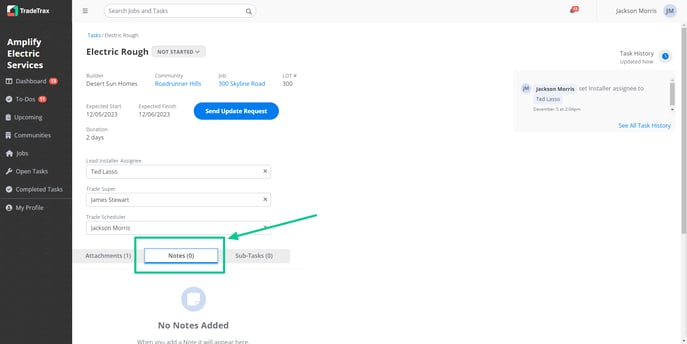
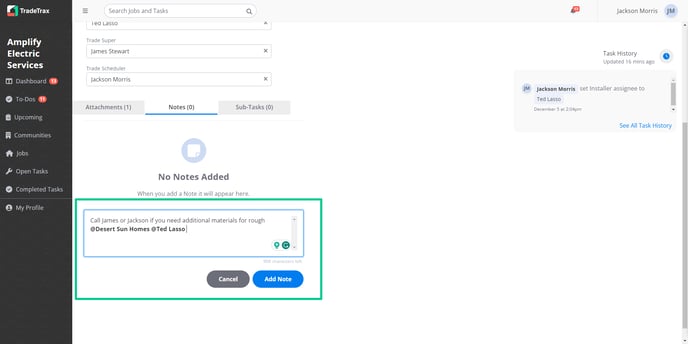
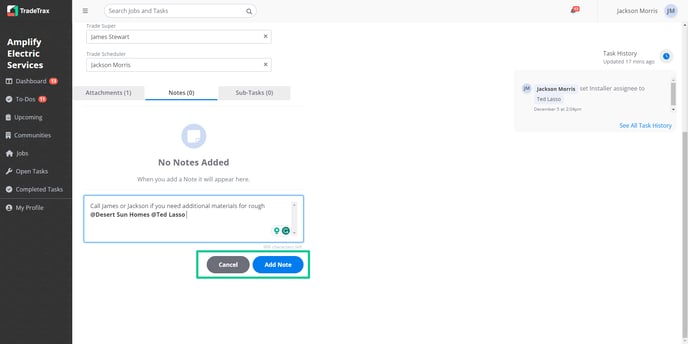
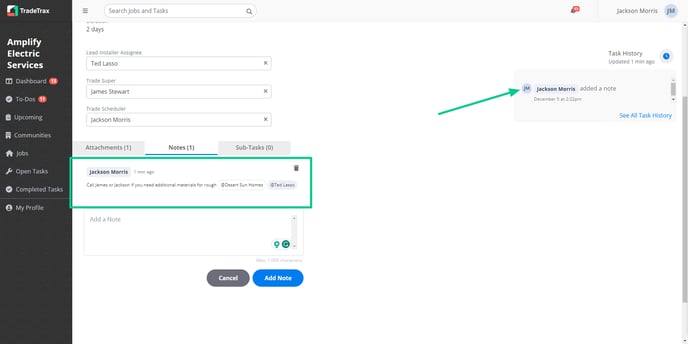
Mobile App:
-
Navigate to the details view of the Task you wish to add a Note on
-
Scroll down to find the Notes reference
-
Tap the Notes reference to open the Notes sub-section
-
Tap the Add a Note option at the bottom
-
Enter your Note in the text box
-
Tap the blue arrow to add your Note to the Task
-
The content will now be displayed in the Notes sub-section
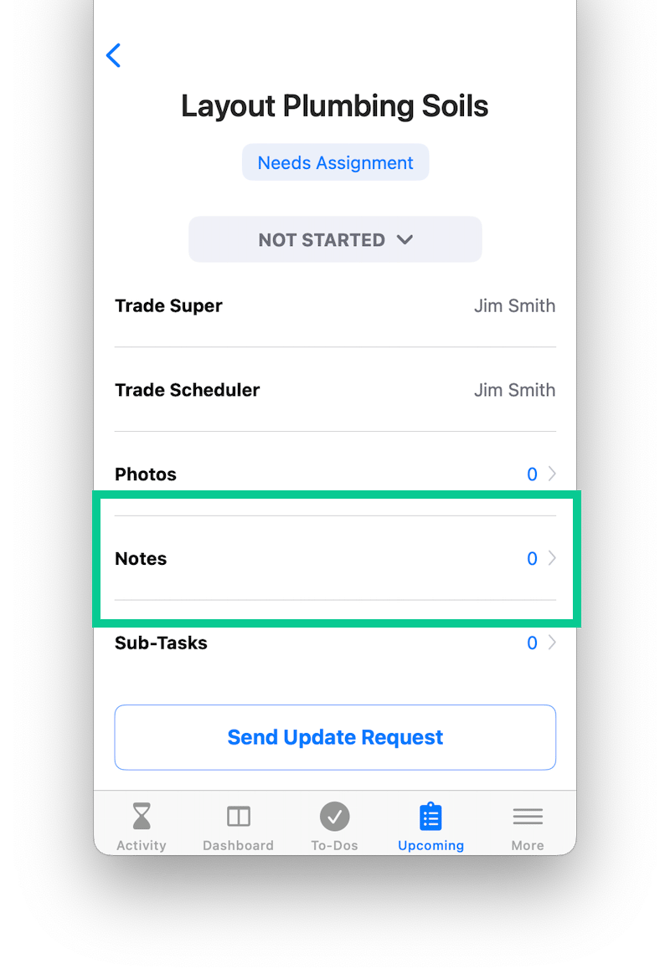
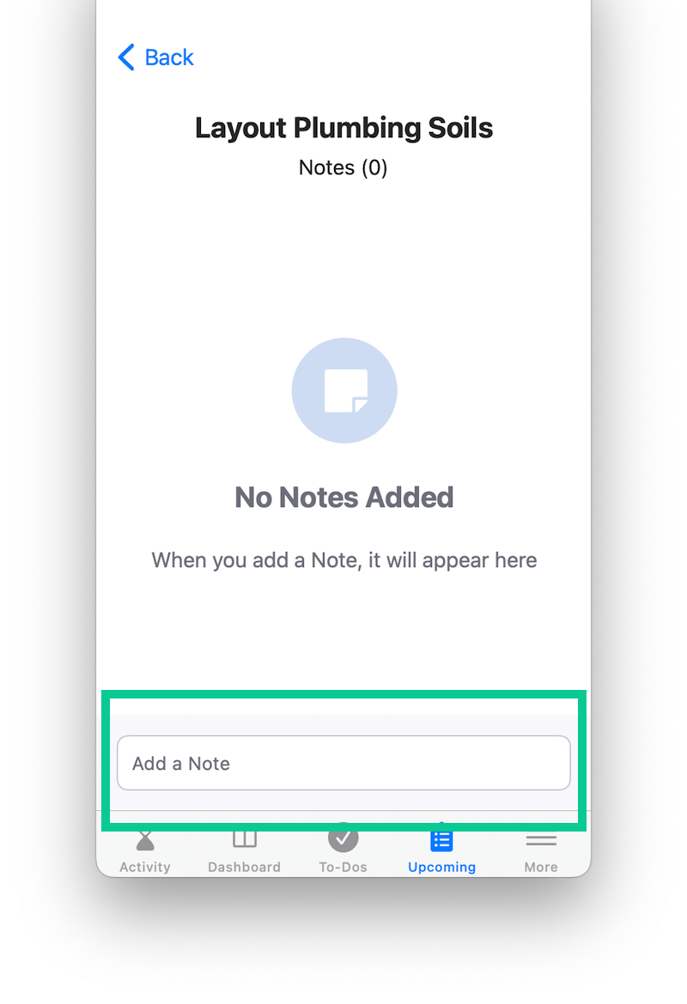
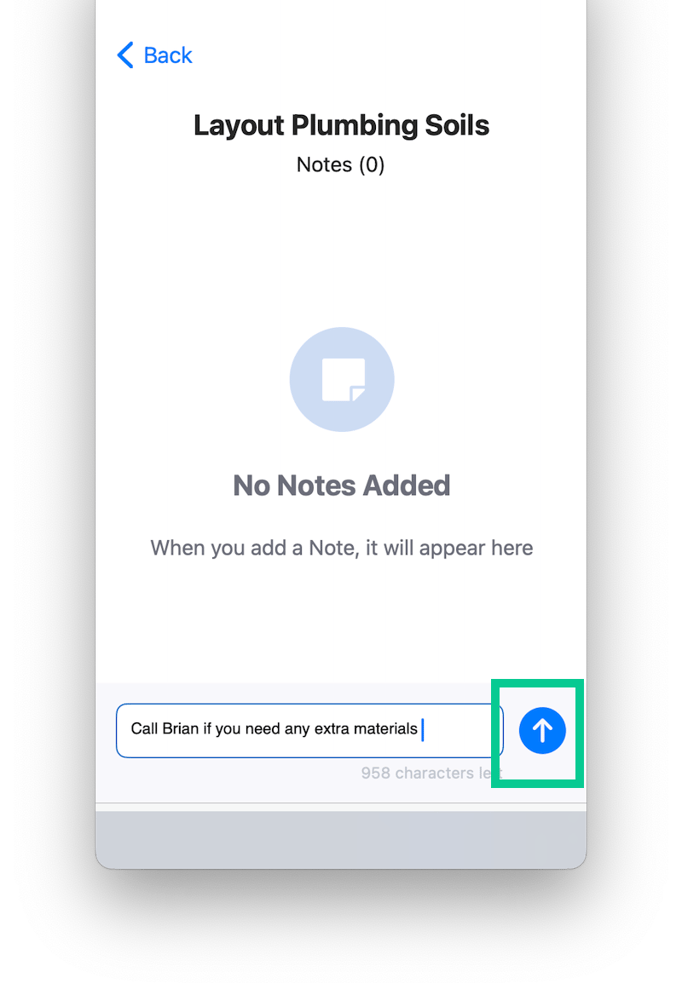
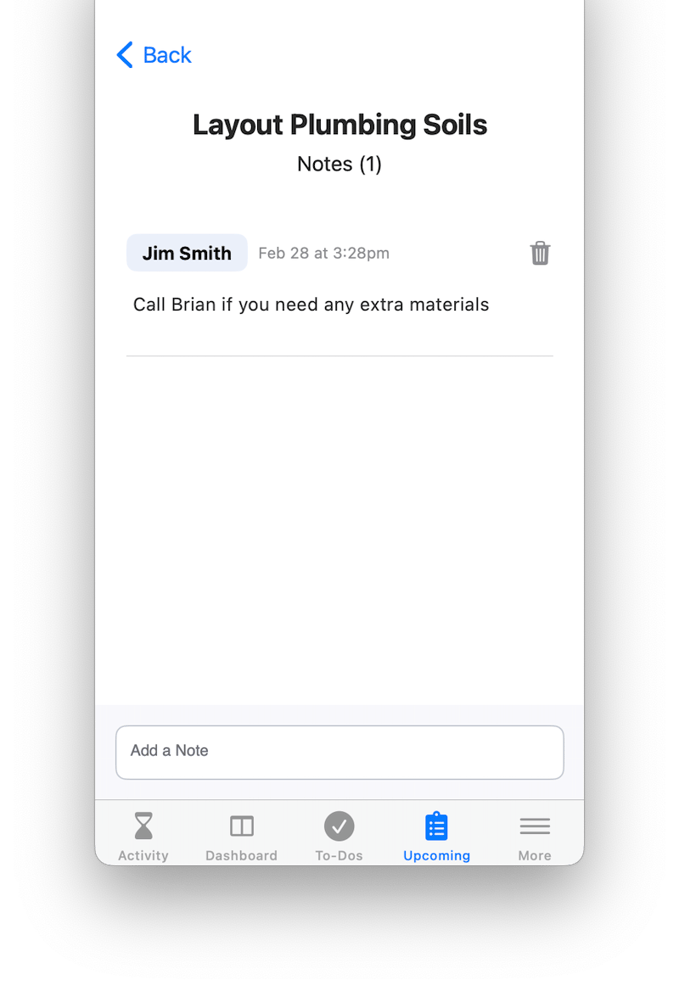
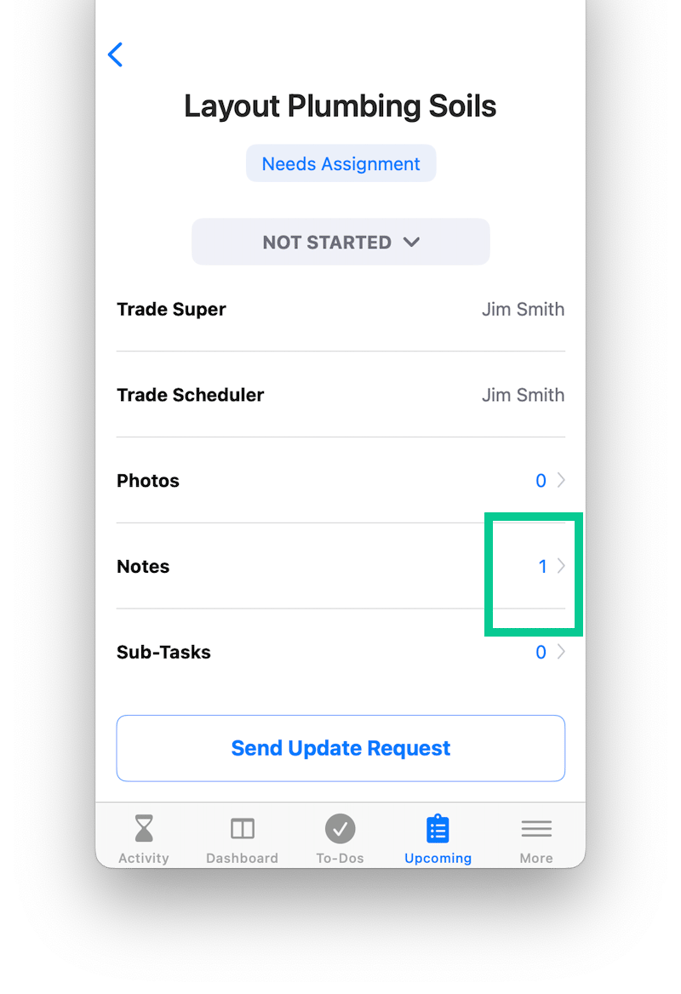
You can remove a Note on a Task if needed.
Web Portal:
-
Navigate to the details view of the Task you wish to add a Note on
-
Click the Notes tab at the bottom
-
Locate the Note you wish to remove
-
Click on the Notes tab
-
Click the Trash icon
-
Click on the Remove option on the confirmation message
-
The content will now be removed from the Notes tab
-
A confirmation message will appear once you have successfully removed a Note from the Task
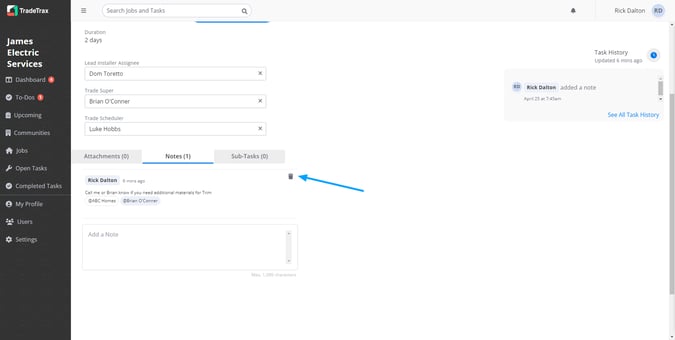
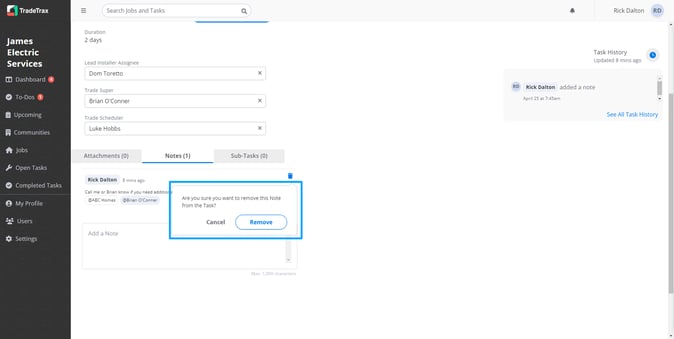
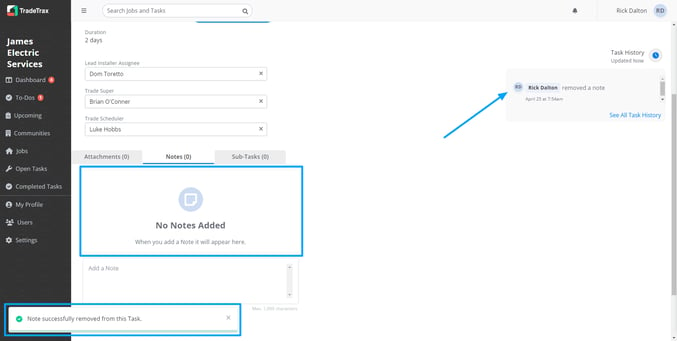
Mobile App:
-
Navigate to the details view of the Task you wish to add a Note on
-
Scroll down to find the Notes reference
-
Tap the Notes reference to open the Notes sub-section
-
Locate the Note you wish to remove
-
Tap the Trash icon
-
Tap the Remove optionon the confirmation message
-
The content will now be removed from the Notes sub-section