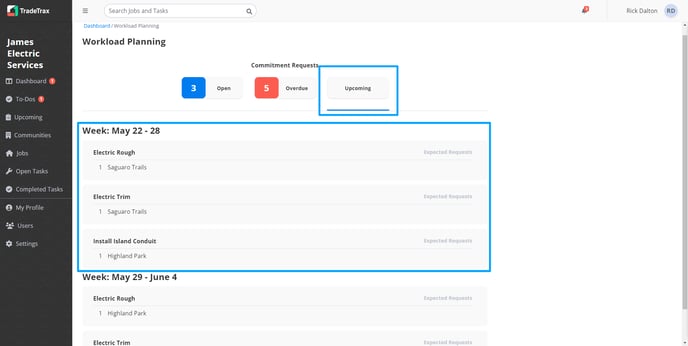Trade: How to handle Commitment Requests?
How-To guide to be able to utilize commitment requests in the TradeTrax platform
Commitment Requests are sent to Trades from Builders for future Task planning.
These requests are grouped by Community and Task Type for each scheduled week ahead.
You will have access to Open, Overdue, and Upcoming Commitment Requests for your Trade’s Tasks.
Regular Users with the permission enabled to Manage Commitment Request will be able to respond to Commitment Requests
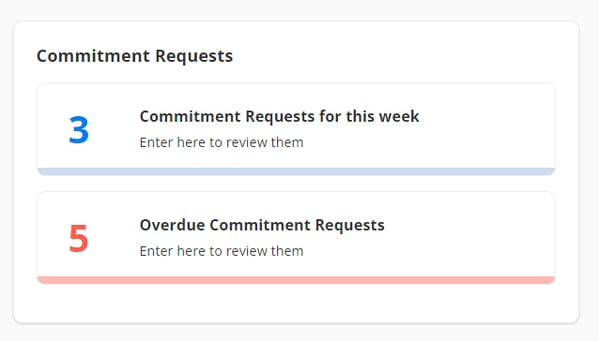
Why are Commitment Requests helpful?
Commitment Request helps your Trade plan for future tasks.
This is a simple way to communicate your workload capacity to each Builder for future tasks you can actually accomplish.
Commitment Requests provide a snapshot of your Trade Account’s Tasks for each Builder and what Task Types to expect.
This benefits your Trade Account if you need to order more materials or allocate more resources to certain communities in advance.
How to access the Commitment Requests
Web Portal:
-
Click on the Dashboard option in the sidebar
-
Locate the Commitment Requests component
-
Click Commitment Requests for this Week to view Open Commitment Requests
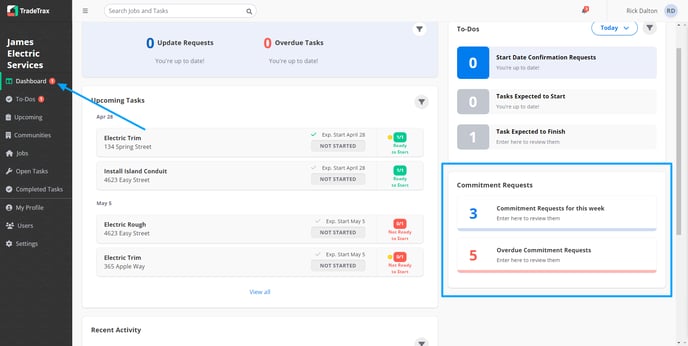
How to handle Commitment Requests
You can Commit, Commit All, Deny, and Deny All for each task type and community.
Web Portal:
-
Locate the Commitment Requests option within the Dashboard
-
Click Commitment Requests for this week
-
Make sure you are located in the Open tab
-
Click on the following for each Task Type and Community:
-
Commit - Agree to perform the number of Tasks for the scheduled week in each Community
-
Commit All - Agree to perform ALL Tasks for the scheduled week in ALL Communities
-
Deny - Cannot perform the number of Tasks for the scheduled week in each Community
-
Deny All - Cannot perform ANY Tasks for the scheduled week in ALL Communities
-
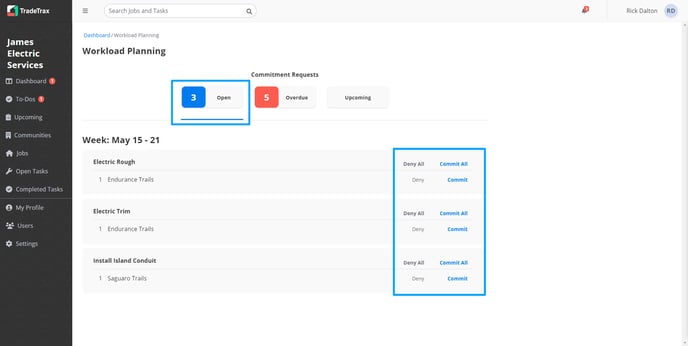
NOTE: Commitment Requests are only available on the web portal currently.
How to solve Overdue Commitment Requests
Commitment Requests will be overdue one week after they are released from the Builder. In order to solve an Overdue Commitment Request you must select either Commit, Commit All, Deny, or Deny All for each task type and community.
Web Portal:
-
Locate the Commitment Requests option within the Dashboard
-
Click Overdue Commitment Requests
-
Make sure you are located in the Overdue tab
-
Select one of the following for each Task Type and Community:
-
Commit - Agree to perform the number of Tasks for the scheduled week in each Community
-
Commit All - Agree to perform ALL Tasks for the scheduled week in ALL Communities
-
Deny - Cannot perform the number of Tasks for the scheduled week in each Community
-
Deny All - Cannot perform ANY Tasks for the scheduled week in ALL Communities
-
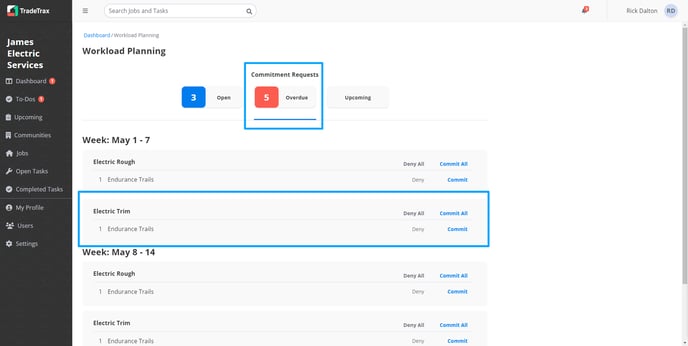
How to view Upcoming Commitment Requests
Upcoming Commitment Requests are those that are still on future dates, most likely three weeks from today onwards. This can help your Trade stay on top of your future tasks before their scheduled week.
Web Portal:
-
Locate the Commitment Requests option within the Dashboard
-
Click Commitment Requests for this week
-
Click on the Upcoming tab