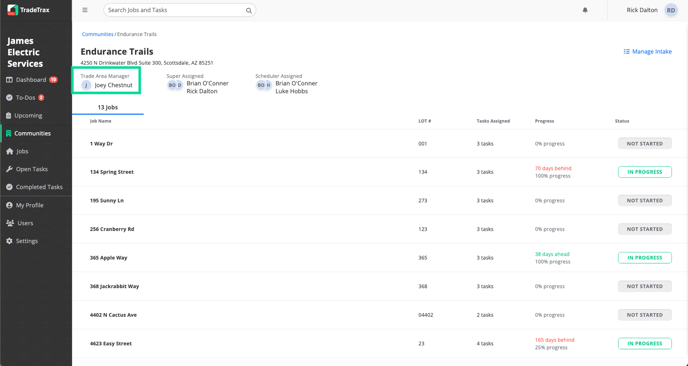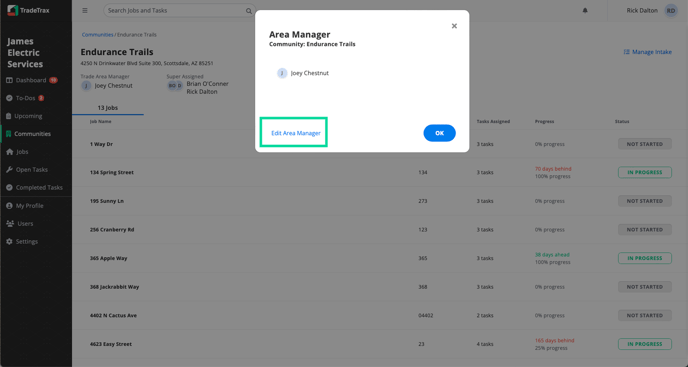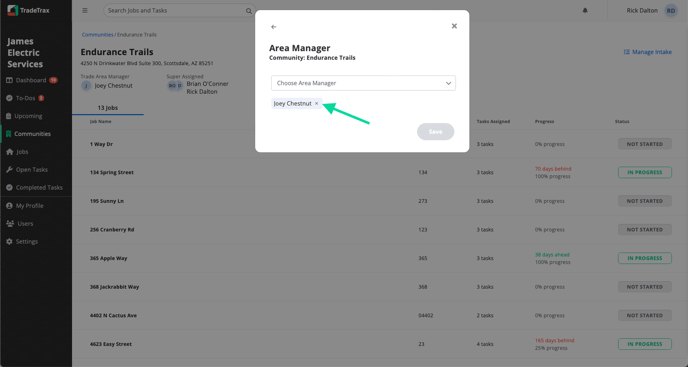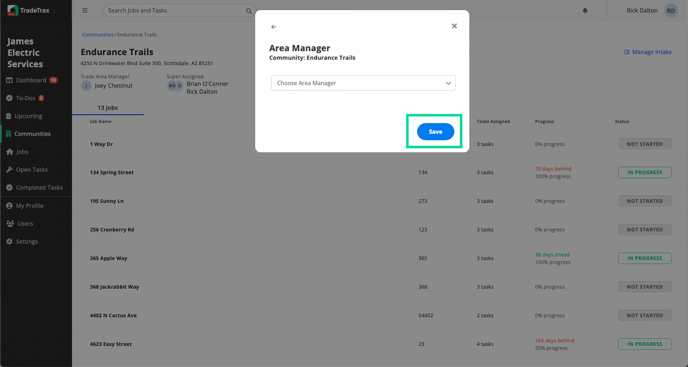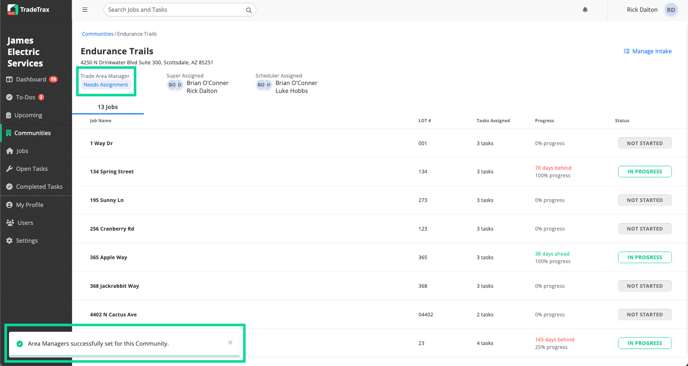Trade: How do Task Assignments work?
Article detailing how Task Assignments work in the TradeTrax platform
Trade Supers and Schedulers designate responsibility for a Task.
You can assign a Trade Super and a Trade Scheduler to each Task. Alternatively, you can assign a Trade Area Manager to a Community.
Once a user is assigned one of these roles, they will automatically be eligible to receive Notifications for those Tasks.
NOTE: Only Regular users can be assigned as Trade Supers/Schedulers and Area Managers. Installers are not eligible for this assignment.
How to assign Trade Supers/Schedulers to a Task
Web Portal:
-
Navigate to the details view of the Task that needs a Trade Super and/or Scheduler assignment
-
Scroll down to the Trade Super and Trade Scheduler fields
-
Click on the Choose Super or Choose Scheduler dropdowns to access a list of users within your Trade Account
-
Select a user from the list
-
The names of the selected user will be displayed in the same fields
NOTE: Trade Super/Scheduler assignment is only available on the web portal currently.
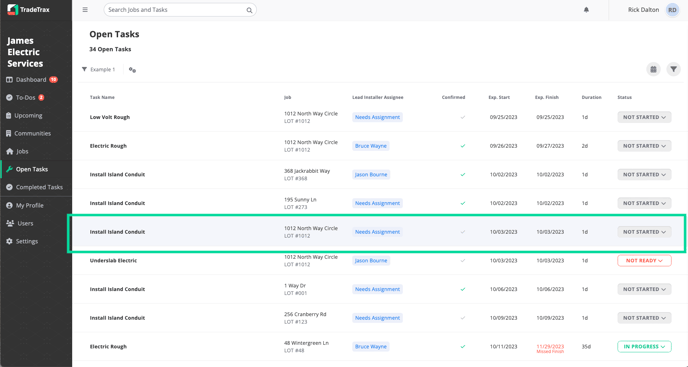
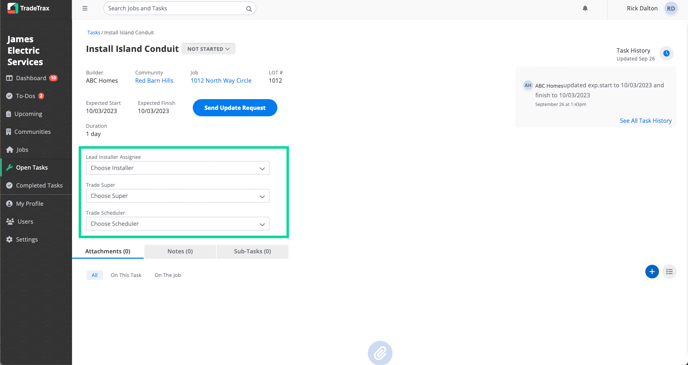
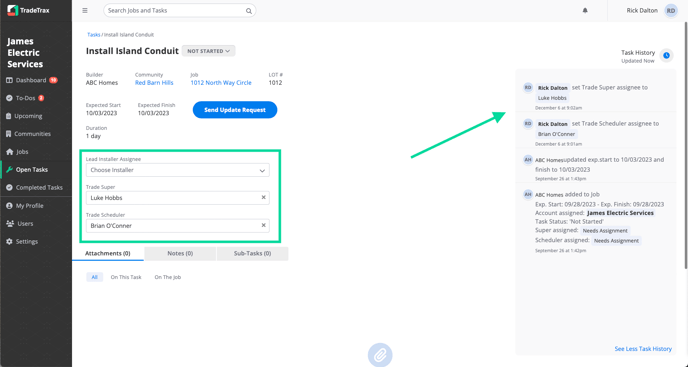
How to remove Trade Supers/Schedulers from a Task
-
Navigate to the details view of the Task that needs a Trade Super and/or Scheduler assignment
-
Scroll down to the Trade Super and Trade Scheduler fields
-
Click on the X option adjacent to the right of the user name already assigned
-
Click outside the field (or you may select another user if you need)
-
The Trade Super and the Trade Scheduler fields will now be empty and previous users removed from the Task
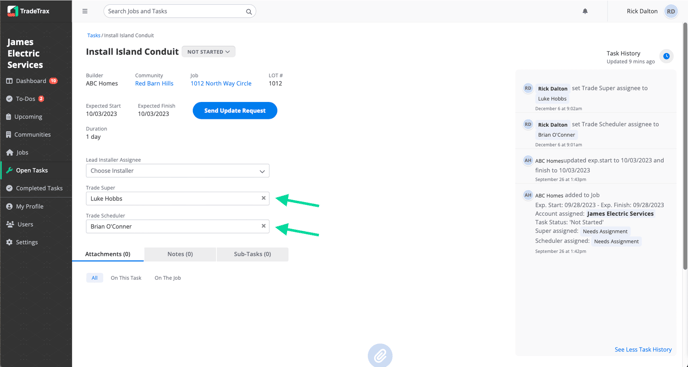
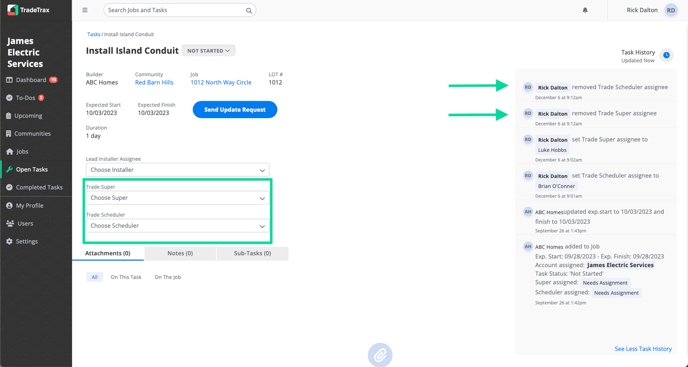
How to assign an Area Manager to a Community
Web Portal:
-
Click on the Communities option in the sidebar on the web portal
-
Click on any Community name
-
Locate the Trade Area Manager reference, below the Community name
-
Click on the Needs Assignment option, to display a list of users within your Trade Account
-
Select the User that you wish to assign as Trade Area Manager
NOTE: The Communities list section is only available on the web portal currently.
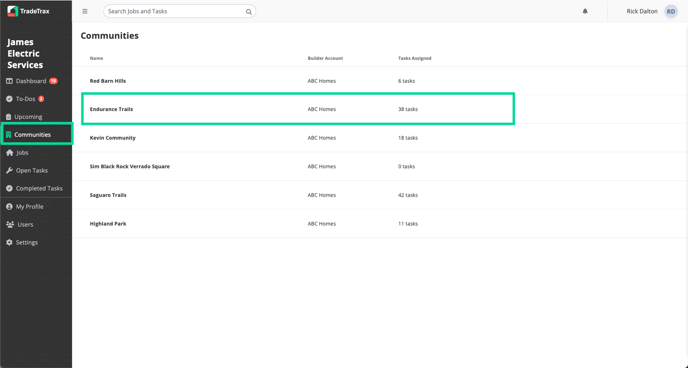
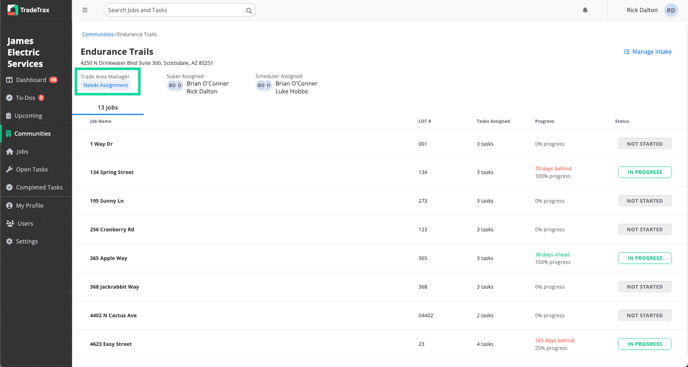
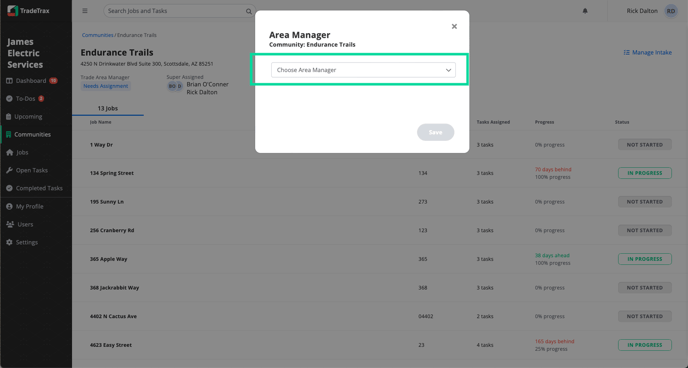
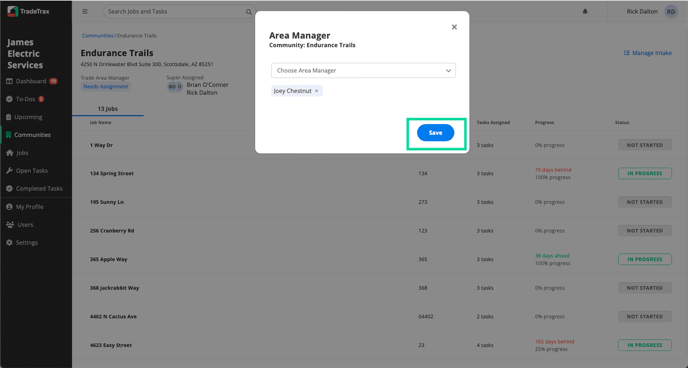
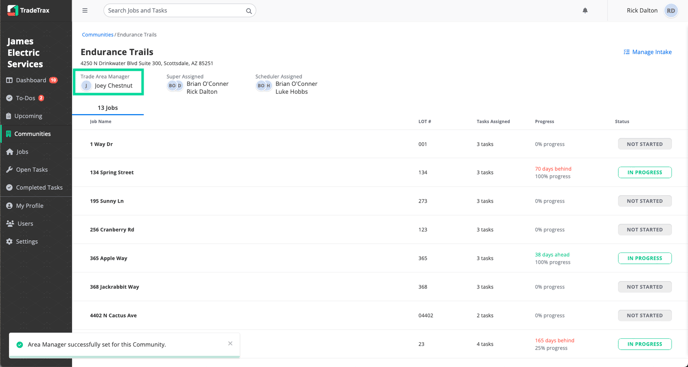
How to Remove an Area Manager from a Community
Web Portal:
-
Click on the Communities option in the sidebar
-
Click on any Community Name
-
Locate the Trade Area Manager, below the Community name
-
Click on the user that is currently assigned
-
Select the X next to the user name or a new user
-
A confirmation message will appear once you have successfully removed the Trade Area Manager from the Community