Trade: How do I handle Start Date Confirmation Requests?
How-To guide on how to handle Start Date Confirmation requests
Start Date Confirmation Requests are a mutual agreement between Builder and Trades to secure the Expected Start Date of a Task.
Confirming the Start Date Confirmation Request indicates to the Builder that you will have an Installer assigned, materials on hand, and will start that scheduled task on the projected date.
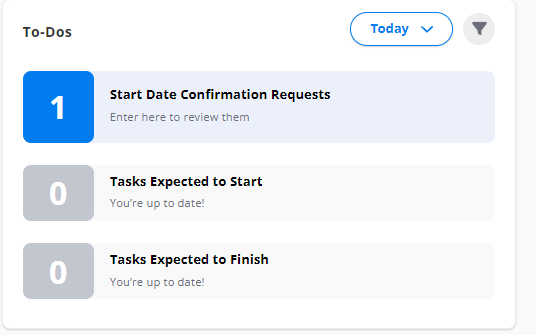
Why are Start Date Confirmation Requests useful?
The Start Date Confirmation Requests communicate when Trades will start their assigned Task.
Once a Start Date Confirmation Request is confirmed by a Trade, the Builder will know they will be on the Job Site performing their assigned Task.
These requests can help Trades plan for their Upcoming Tasks.
Where to locate the pending Start Date Confirmation Requests
Web Portal:
-
Click on the To-Dos option in the sidebar of the web portal
-
Locate the third column named Start-Date Confirmation Requests from Builders
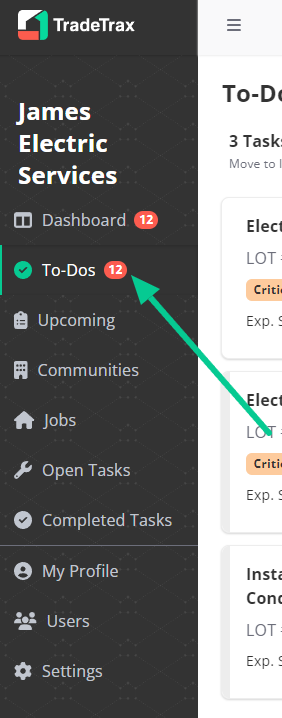
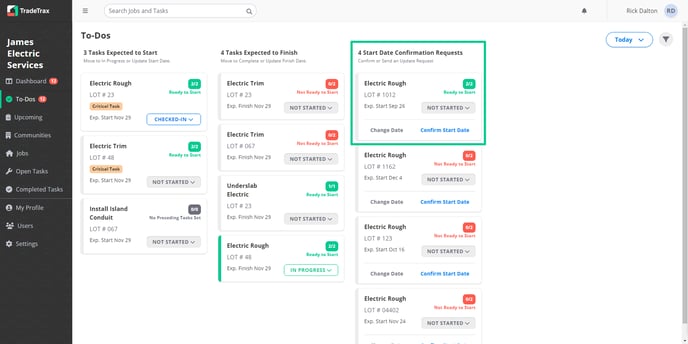
Mobile App:
-
Tap the To-Dos option in the navigation bar at the bottom
-
Tap the Start Dates to view any Start Date Confirmation Requests from Builders
How to Manage Your Start Date Confirmation Requests
You can confirm or change the date for each Start Date Confirmation Request from Builders.
Web Portal:
-
Locate the Start Date Confirmation within the To-Dos
-
Click Confirm Start Date to confirm the Expected Start Date, this will open a pop-up mini-window
-
Click on the Confirm option
-
Alternatively, you can click on the Change Date option, to select a new Expected Start Date
-
Select a new Expected Start Date from the calendar
-
Click on the Send to Builder option
-
A confirmation message will appear once you have successfully handled the request
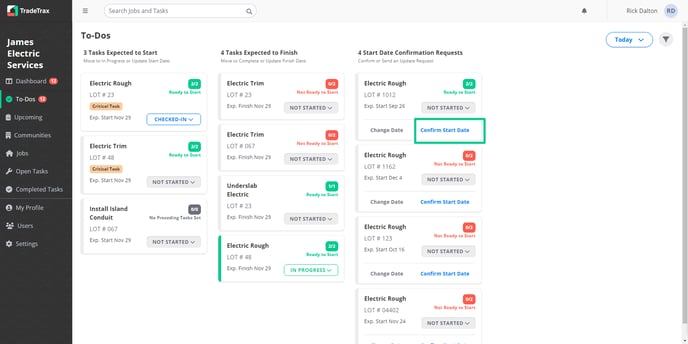
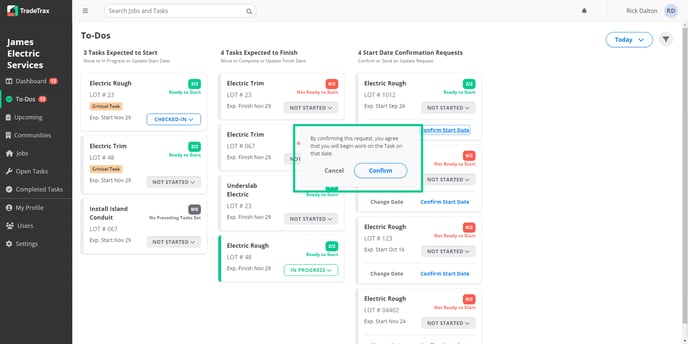
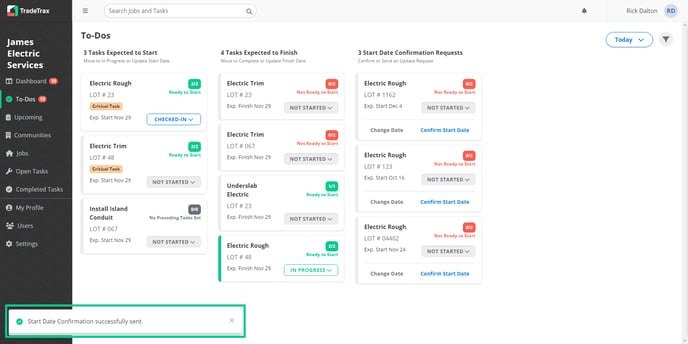

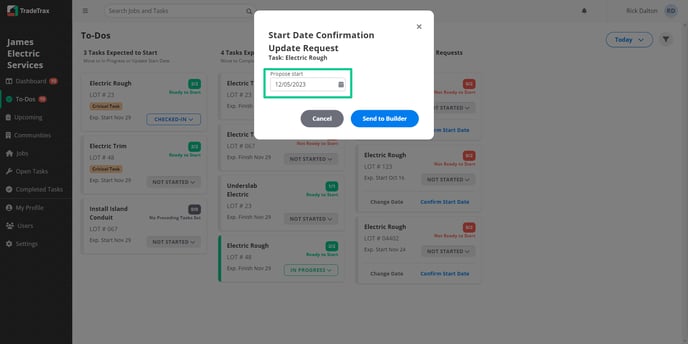
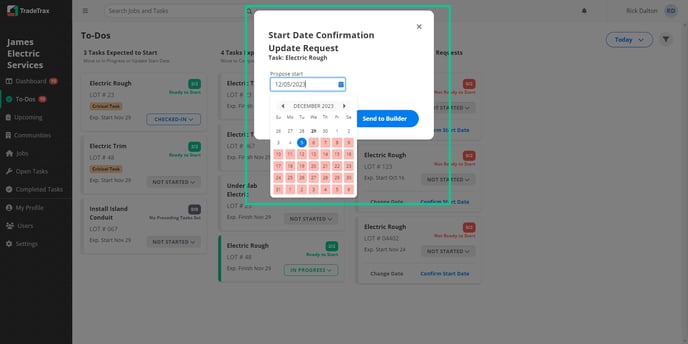
NOTE: Once a Trade confirms the Expected Start Date a green checkmark appears across all Job Schedules, Upcoming Tasks, and Open Tasks sections.
Mobile App:
Confirming Start Dates
-
Locate the State Dates tab within the To-Dos section
-
Tap the Confirm Start Date option , a confirmation prompt will open
-
Tap Confirm
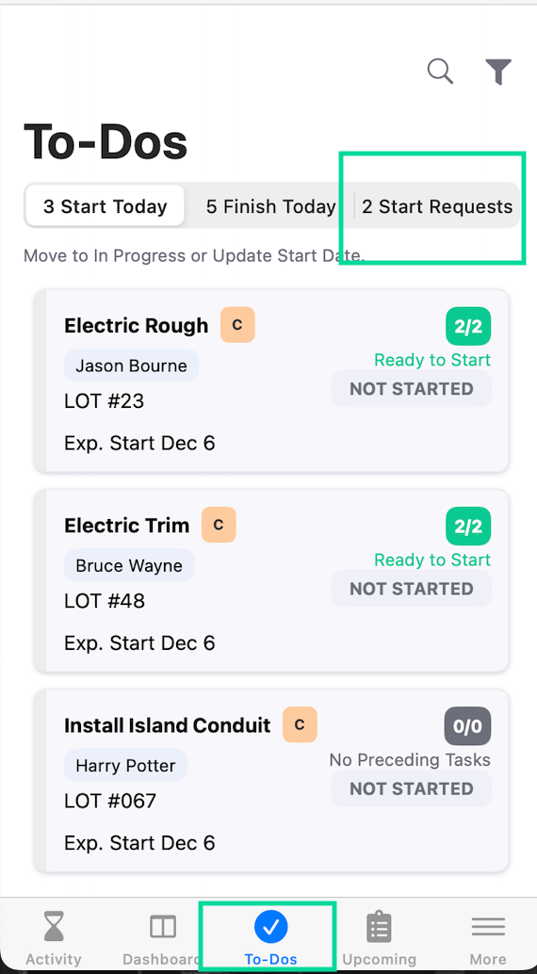
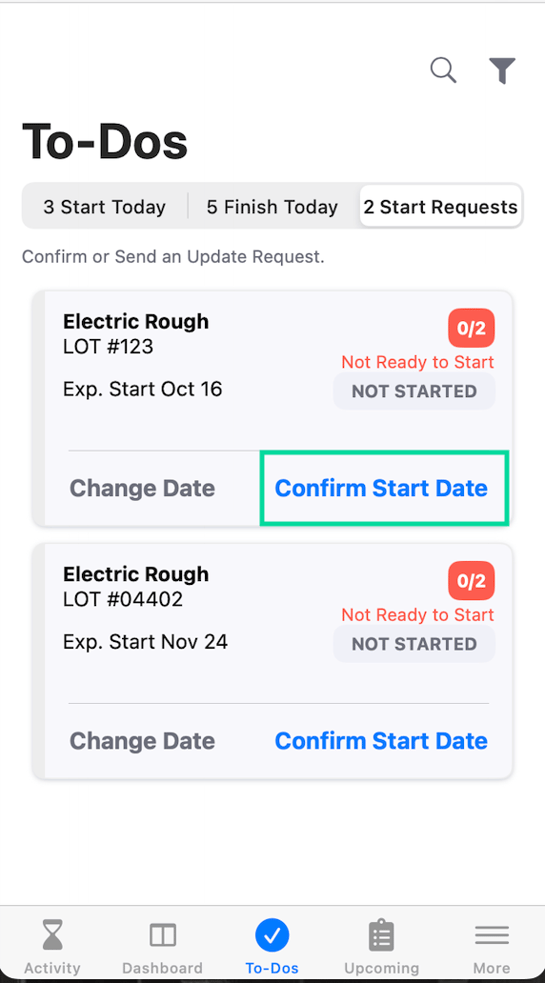
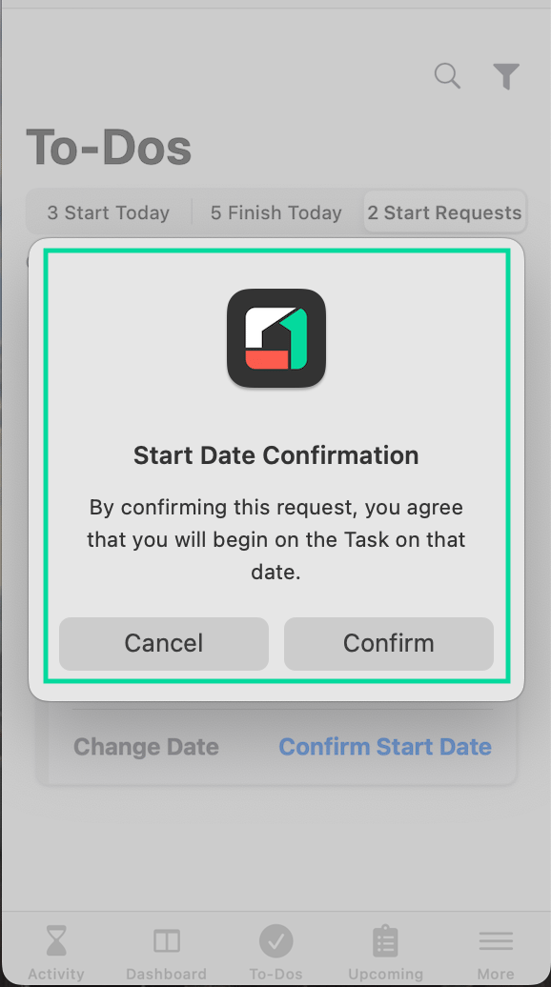
Change Start Dates:
-
Tap the Change Date option, to select a new Expected Start Date
-
Select a new Expected Start Date from the suggested choices or Choose from Calendar
-
Once a date has been selected, tap the Send to Builder option
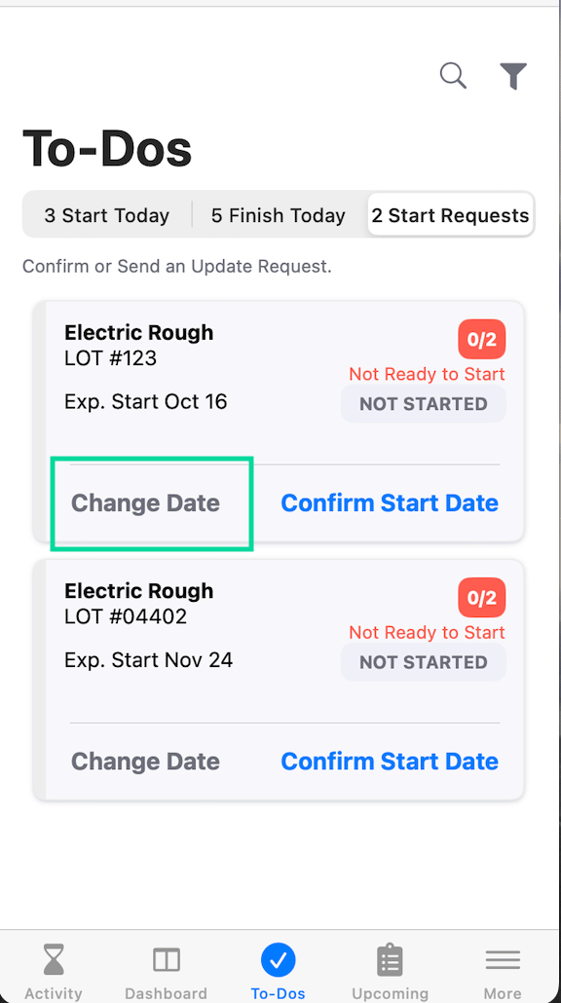
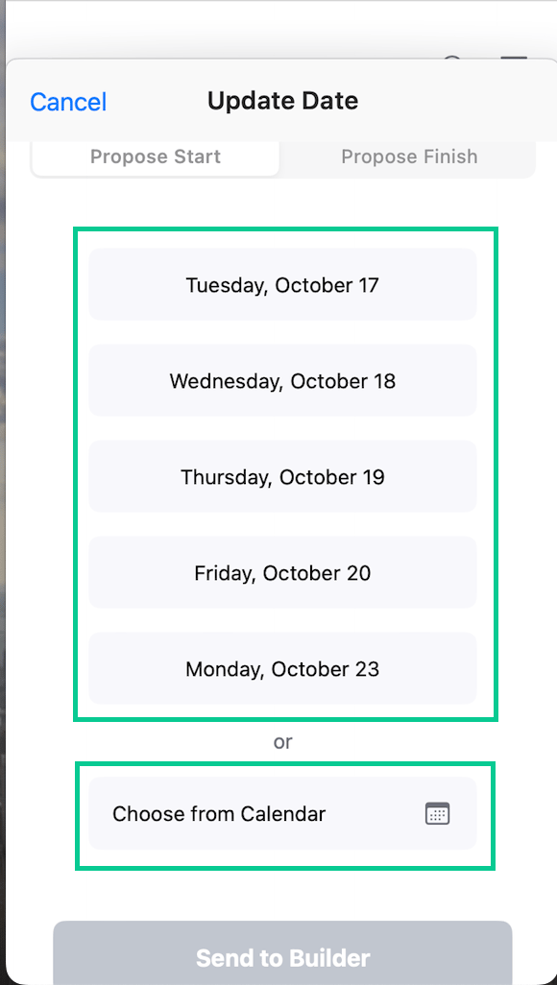
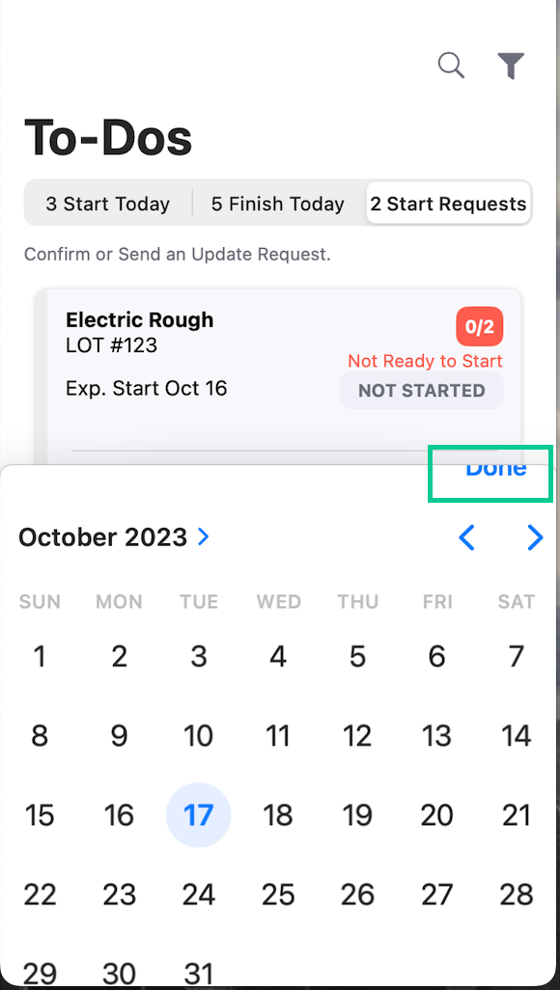
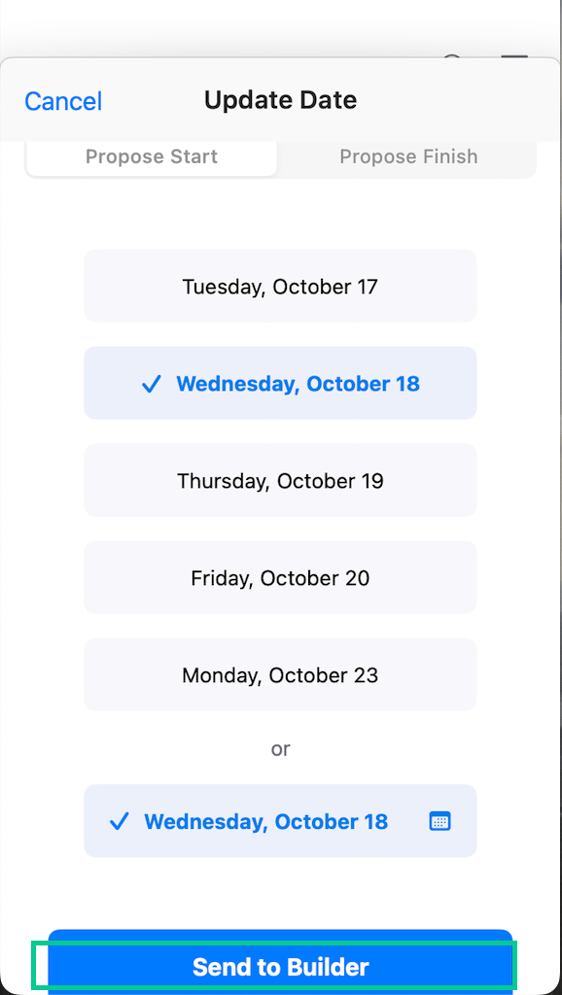
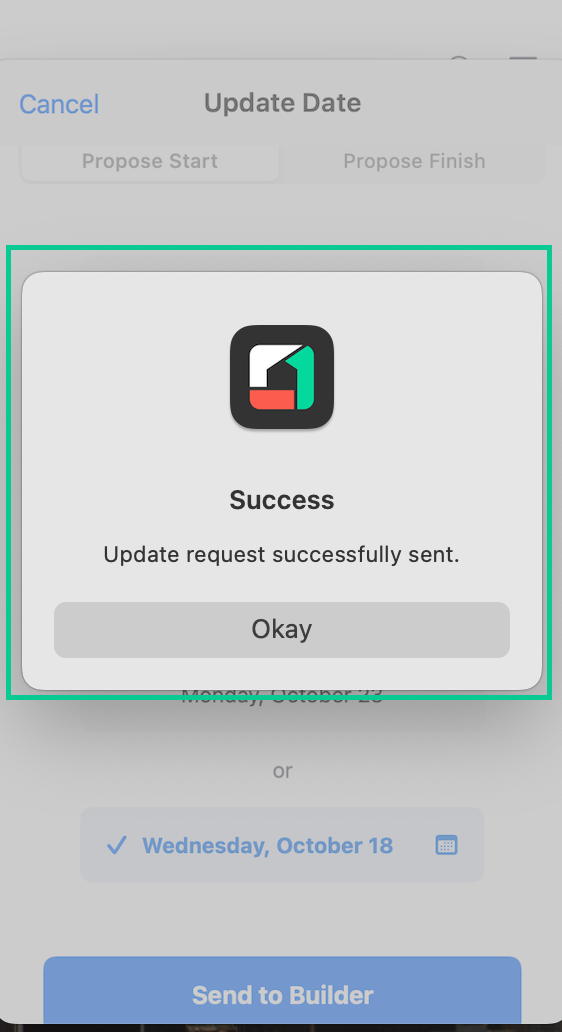
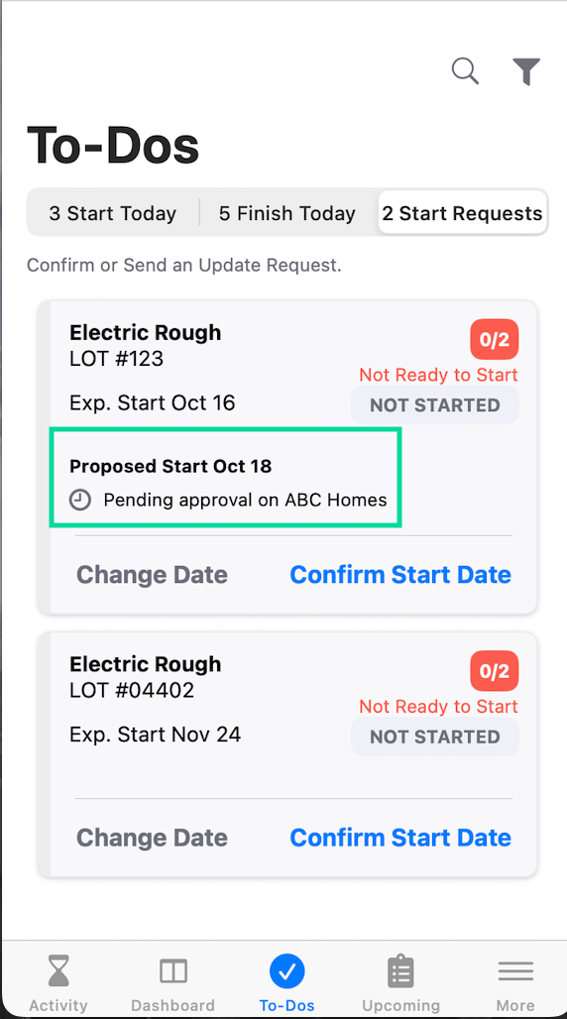
Once a Trade confirms the Expected Start Date a green checkmark appears across all Job Schedules, Upcoming Tasks, and Open Tasks sections.