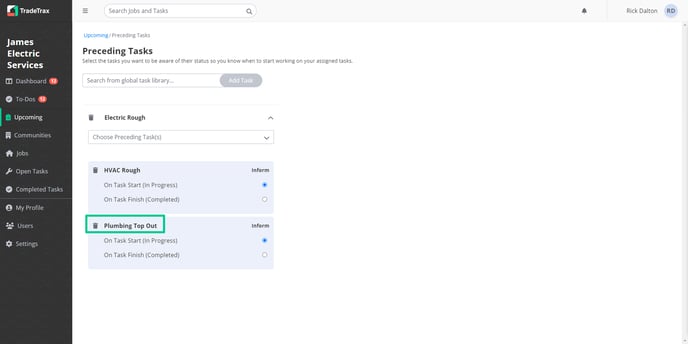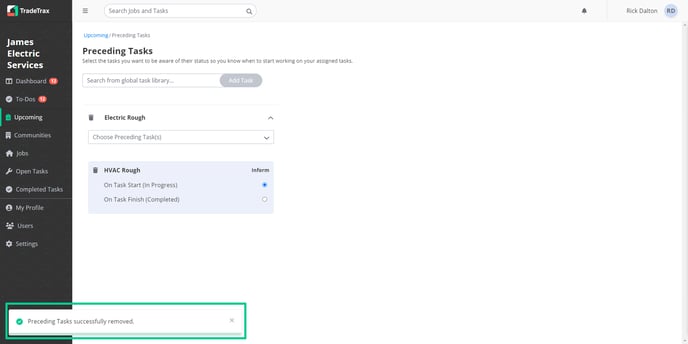Trade: How do I configure the Custom Task Readiness Indicator?
How-To Article on how you can configure the Custom Task Readiness Indicator with the Tasks that are relevant to you
Custom Task Readiness is an indicator of the tasks required to be in progress or completed before you can start your assigned tasks.
The tasks required to be in progress or completed before your task are referred to as Preceding Tasks.
You can select and track multiple Preceding Tasks to configure the Custom Task Readiness for your tasks
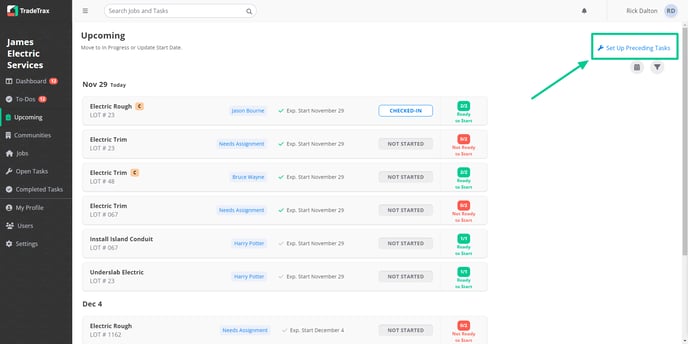
How to Configure the Custom Task Readiness
You can select one or more Preceding Tasks to be displayed in your Upcoming Tasks list.
You can only edit, update, or remove your Custom Task Readiness on the web portal.
Web Portal:
-
Click on the Upcoming option in the sidebar of the web portal
-
Click on the Set Up Preceding Tasks option present on the top right of the section
-
Search for a Task from the Global Task Library
-
Select and click the Task you wish to configure
-
Search Preceding Tasks
-
Click on the checkmark option to add
-
Configure the following Preceding Tasks status you need to be required for the Task to be considered Ready to Start
-
On Task Start (In Progress) - Select to inform when the Preceding Tasks is marked In Progress
-
On Task Finish (Completed) - Select to inform when the Preceding Tasks is marked Complete
-
-
Repeat the steps above until all Tasks have the required Preceding Tasks configured
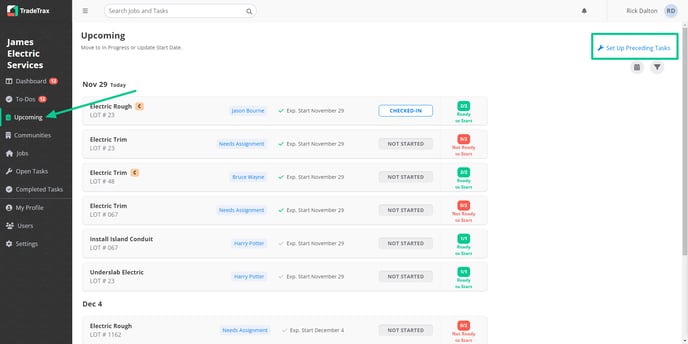
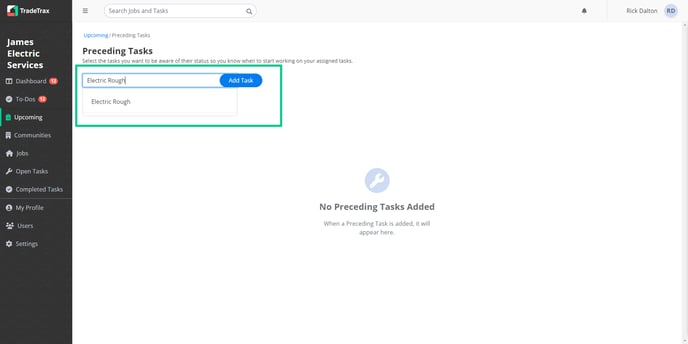
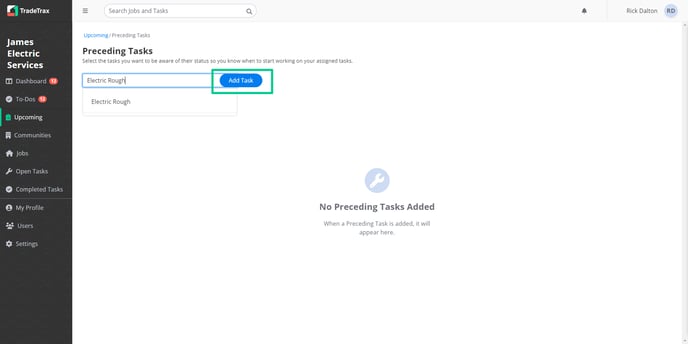
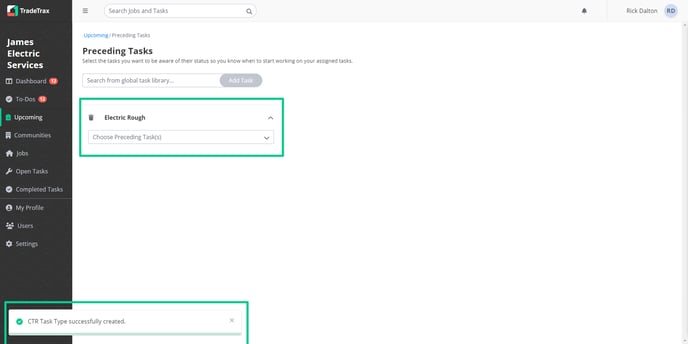
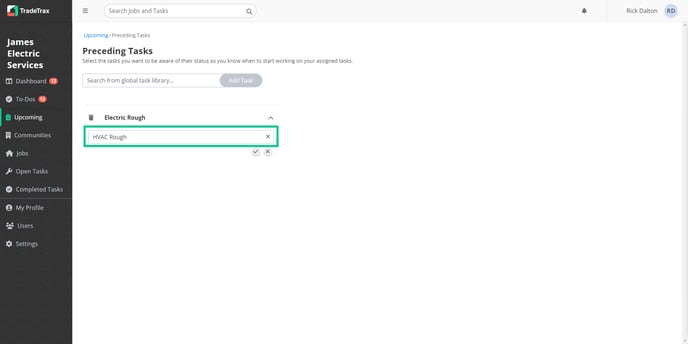
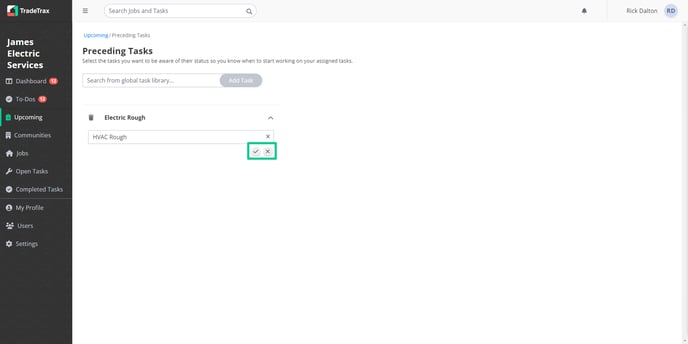
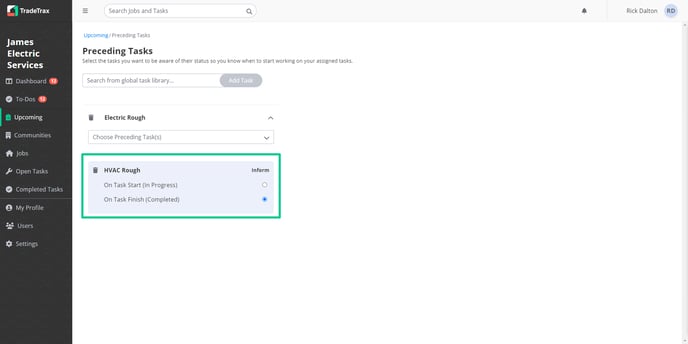
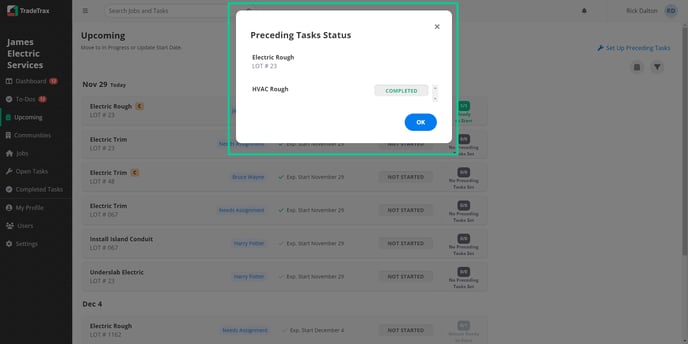
How to update the Custom Task Readiness
You can update the Custom Task Readiness for your tasks at any time.
Web Portal:
-
Click on the Upcoming option in the sidebar of the web portal
-
Click on the Set Up Preceding Tasks option present on the top right of the section
-
Locate the Preceding Task you wish to update
-
Click on the down arrow option to expand the card
-
Update the status via the Inform options
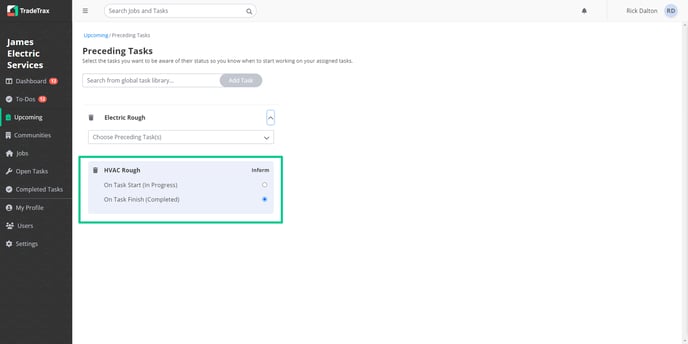
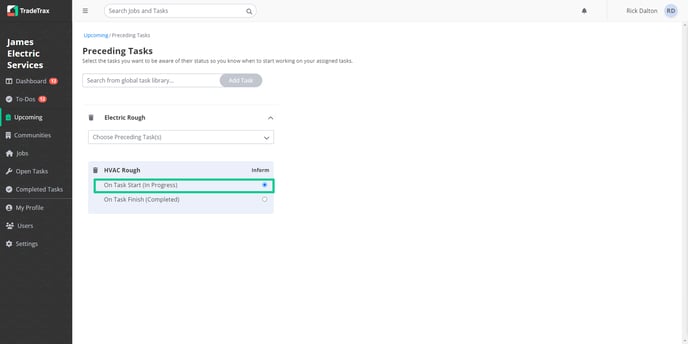
How to Remove a Preceding Task
You can Remove the Custom Task Readiness for your Tasks at any time.
Web Portal:
-
Click on the Upcoming option in the sidebar of the web portal
-
Click on the Set Up Preceding Tasks option present on the top right of the section
-
Locate the Preceding Task you wish to update
-
Click the Trash icon option
-
A confirmation message will appear once you have successfully removed the Preceding Tasks configuration