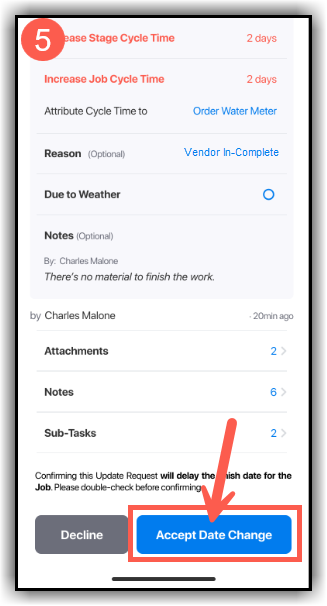Builder RP: Apply Markers to Tasks
Markers are used in TradeTrax to flag and track issues on a task, such as an unsafe work environment, , quality issues, or when a trade doesn’t show up. Markers help attribute cycle time issues to a specific task and trade.
Add a Marker to a Task in an Update Request
- Click on the name of the Update Request to access more details.
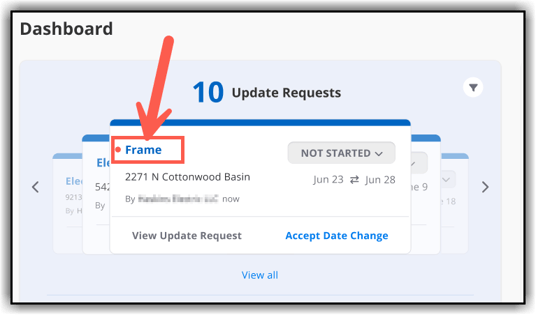
- If the Update Request creates a cycle time impact, you need to attribute the increase in cycle time to a task. Click the drop-down next to Attribute Cycle Time.
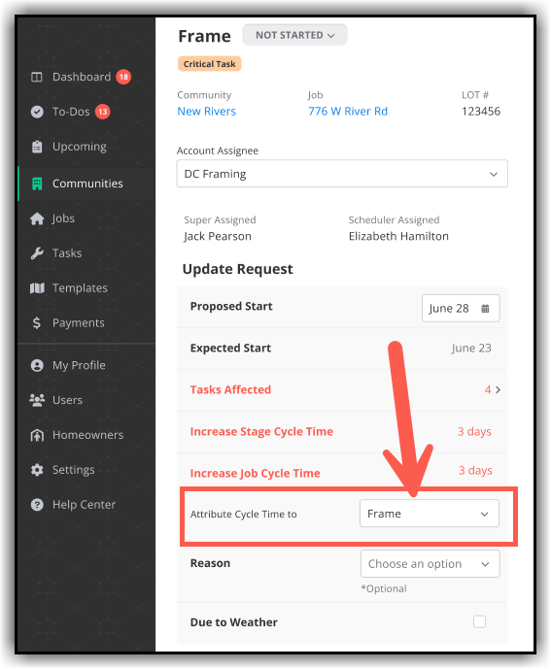
- The current task is the default for the Attribute Cycle Time field. You can attribute the cycle time increase to Another Task or to the Builder.
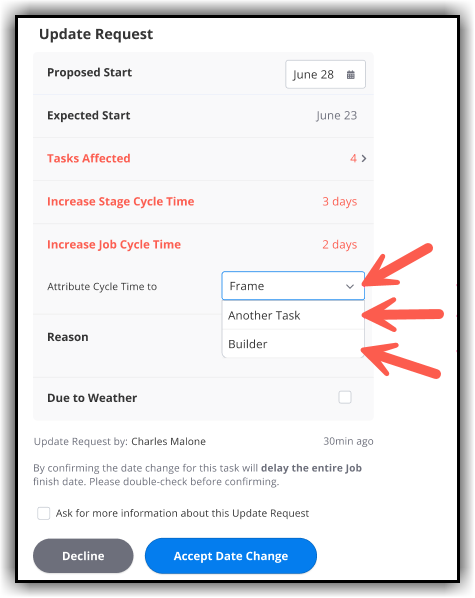
- If you select Another Task, A new field will appear labeled (1) Choose Task to Attribute. (2) Click in the field and select the task from the drop-down or start typing the name of the task you want to select to have it populate faster on the drop-down list.

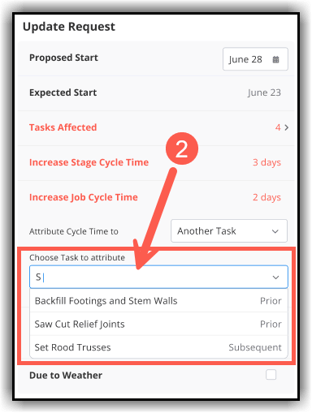
- To add a marker to the Update Request, click Choose an Option in the Reason From the drop-down list, Select the reason for the cycle time impact.
- After selecting the reason, click Accept Date Change to complete the Update Request and save to the task record.

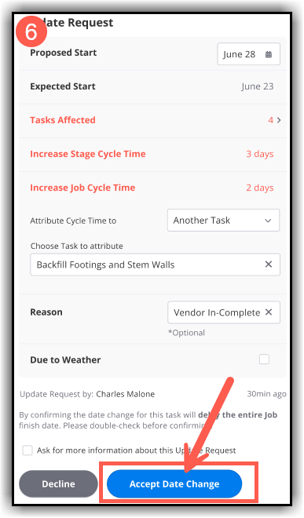
Mobile App
Add a Marker to a Task in an Update Request
- Open an Update Request and tap the Attribute Cycle Time
- The current task is default selected. Tap Another Task to select a different task or select Builder.

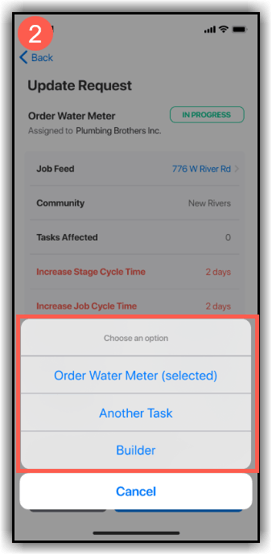
- To add a marker to the Update Request, click Choose an Option in the Reason
- From the drop-down list, Select the reason for the cycle time impact.

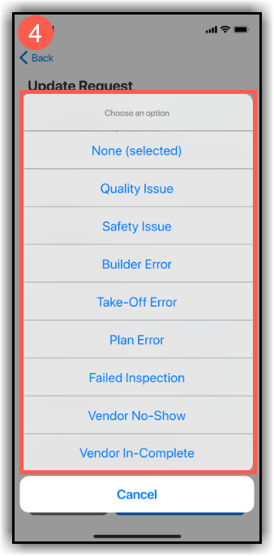
- After selecting the reason, click Accept Date Change to complete the Update Request and save to the task record.